By selecting an IMAP account in the Navigation Pane you open the IMAP form.
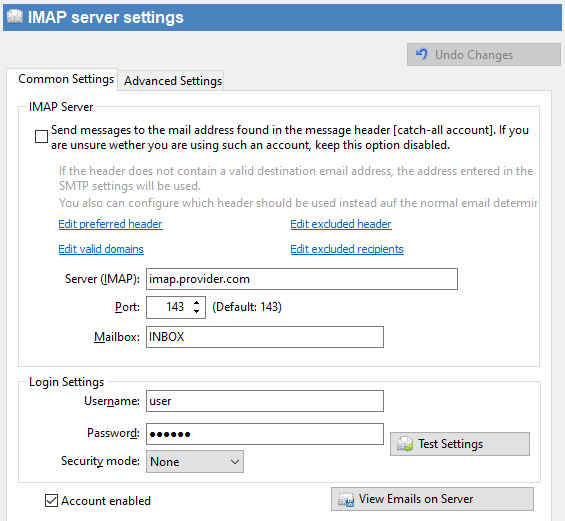
Common settings:
Send messages... |
Enable "catch all" accounts in SmartPOP2Exchange. If set SmartPOP2Exchange will search for a destination address in the message instead of using the address in the email field of the SMTP settings. The email field of the SMTP account will be used as a fallback address in case SmartPOP2Exchange can't find any recipient in the message or the SMTP server does not accept it. |
Edit preferred header |
In case of a catch-all account: Enter a header field which will get priority when determining the recipient. |
Edit excluded header |
In case of a catch-all account: Enter a header field which should not be used when determining the recipient |
Edit valid domains |
In case of a catch-all account: Edit the list of valid domains (Your own domain is needed on the list for the catch-all to work properly) |
Edit excluded recipients |
In case of catch-all account: Edit a list of recipients to which no mails should be delivered. |
Server (IMAP) |
Enter the name of the IMAP server SmartPOP2Exchange gets the messages from. |
Port |
Sets or changes the port of the IMAP server. |
Mailbox |
Enter IMAP mailbox folder which should be checked by SmartPOP2Exchange. (Default: INBOX) |
Username |
Enter your username for the IMAP server. SmartPOP2Exchange needs it to identify the IMAP account on the server. |
Password |
Sets or changes your password for the IMAP server. |
Use secure (SSL)... |
If checked a secure (SSL) connection will be used to download mail. SSL support depends on the provider. |
Test connection |
Press this button to test if SmartPOP2Exchange can establish a connection to your IMAP account. |
Account enabled |
Enables or disables the IMAP account. |
Advanced settings:
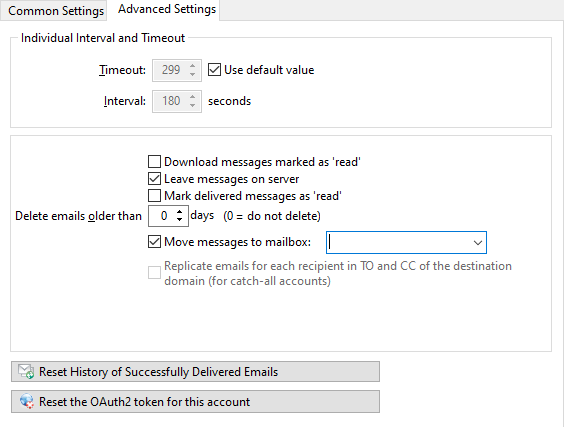
Individual interval and timeout
|
Sets a specific connection-timeout for the current IMAP account. |
||
Use default value |
Set this option if you want to use the global timeout specified in the Configuration form. |
||
Interval |
Sets a specific download interval (similar to the interval on the Configuration form) for the current IMAP account. |
||
marked as 'read' |
If checked SmartPOP2Exchange will also download messages that are marked as 'read' |
||
Leave messages on server |
Advises the SmartPOP2Exchange to leave the mail on the IMAP server. The mail will not be deleted from the server after successful delivery. |
||
Mark delivered messages as 'read' |
This option is only available when "Leave messages on server" is used. SmartPOP2Exchange will mark the downloaded mail as "read" on your IMAP server. |
||
Delete mail older than ... days |
If you've activated the option Leave messages on server you can select how long your old messages are stored on the server. If you set this value to "0" the messages will never be deleted. |
||
Move messages to mailbox: |
Moves the message to a subfolder on the IMAP account after it has been processed. Enter the name of the subfolder. |
||
Replicate mail |
If you download mail from a catch-all account use this option to let SmartPOP2Exchange replicate a mail for each recipient of your domain in case your provider's server does not keep one mail for each recipient in catch-all accounts mailbox. |
||
Reset history ... |
This button resets the history of the delivered messages. It causes a one-time retrieval of all mail on the IMAP server and only new mail thereafter. |
||
Reset the OAuth2 token for this account |
Resets the OAuth2 token for the account. |
View Emails on Server:
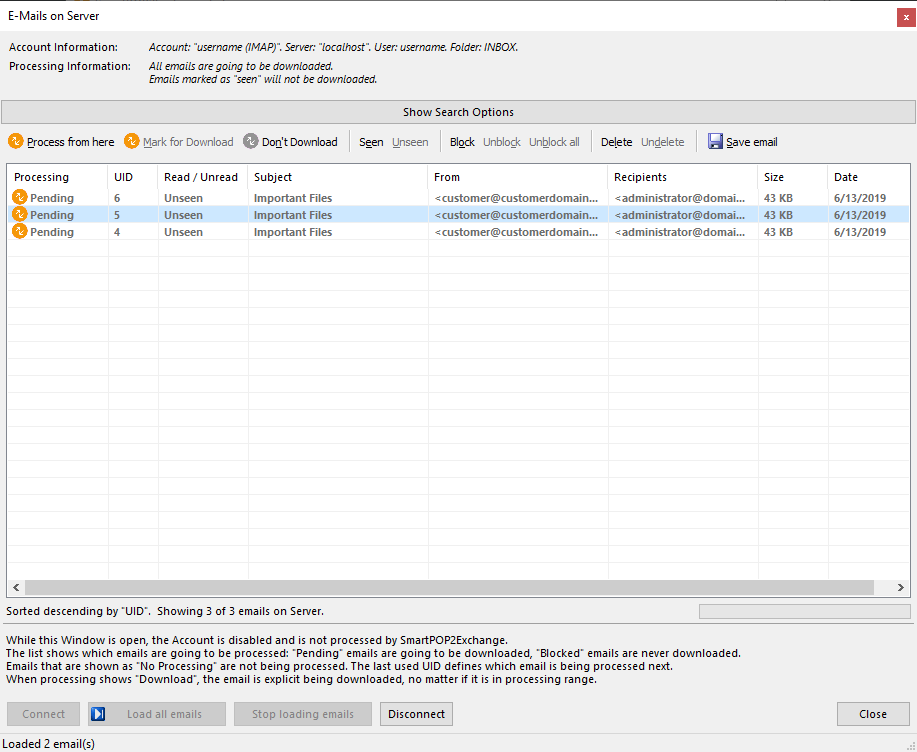
Process from here |
Sets the UID of the selected email as the most recent UID so that the SmartPOP2Exchange starts processing from this email. |
Mark for Download / Don't Download |
With this option the selected email will definitely be processed the next time the account is processed. With "no download" you deactivate this again. Applying this option to a mail that has not been picked up before is similar to blocking the mail entirely. |
Seen / Unseen |
Marks an email as read or unread |
Block / Unblock / Unblock all |
Allows you to set or remove emails from a SmartPOP2Exchange internal block list. |
Delete / Undelete |
Marks the selected emails for deletion. The deletion happens when the connection ends or the window is closed. |
Save email |
Allows you to save the selected emails as an EML file. |
If you want to reset the IMAP form press the Undo button.
![]() Please note that any changes you made will be applied only after pressing the 'Save settings' button.
Please note that any changes you made will be applied only after pressing the 'Save settings' button.