By selecting Import POP3 Accountdata in the File Menu you open the import wizard.
There you can choose between following datasources:
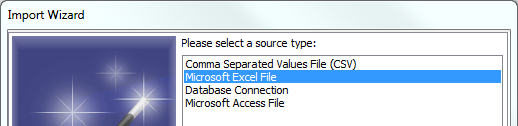
After that choose the file which contains the data.
In case of the Comma Separated Values File you now have to choose the separator:
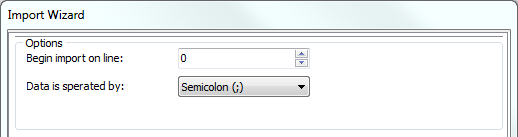
Now you have to select which source data column holds the data of which account attribute.
There should be at least one column for every attribute except the optional ones.
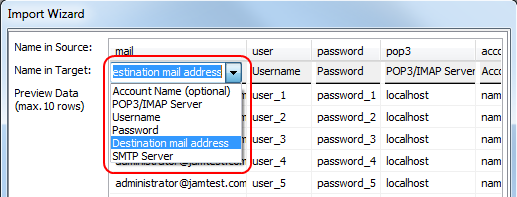
The following data is needed for importing an account (the order is not important):
Account Name (optional) |
Name of the account inside of SmartPOP2Exchange |
POP3/IMAP Server |
Address of the POP3/IMAP Server |
Username |
Username of the POP3/IMAP Account |
Password |
Password of the POP3/IMAP Account |
Destination mail address |
Destination address in your Exchange Server |
SMTP Server |
Address of your Exchange Server |
Account type |
Type of the account (POP3 or IMAP). Only needed if general import has been selected. |
Other optional data which can be imported:
Account Group |
Name of the account group of the account |
Port |
Port of the POP3/IMAP Server |
Security Mode |
Security mode of the POP3/IMAP Account (SSL / TLS / None) |
SMTP Username |
Username of the Exchange Server Login |
SMTP Password |
Password of the Exchange Server Login |
SMTP Port |
Port of your Exchange Server |
SMTP Security Mode |
Security mode of your Exchange Server. (SSL / TLS / None) |