The Duplicate Files view supports you in the task of detecting and removing duplicates from your file system. By default a list of all files with same name, size and last change date is shown here.
In the options dialog you can customize the duplicates criteria and some other properties of the result list, like e.g. the minimal file size.
The duplicates list is a two level list. The first level nodes represent a group of files detected as duplicates. The number of file copies as well as their total size is shown here as well. Expand these nodes to show the single files with its full path, size, last change and last access time.
With the option "Compare Files Byte by Byte" in the context menu of the list you can verify if the listed files also have equal content. You can also replace files by Hardlinks, move files to the recycling bin, to a ZIP-file or to another directory (See Move Checked).
You can also indicate duplicates based on the MD5 checksum of the files content. To use the MD5 checksum it is necessary to activate the "Calculate MD5 checksum for files" in the scan options (See: "Configure Scans").
Similar to the Details view, you can configure the information shown here using the column header of the list.
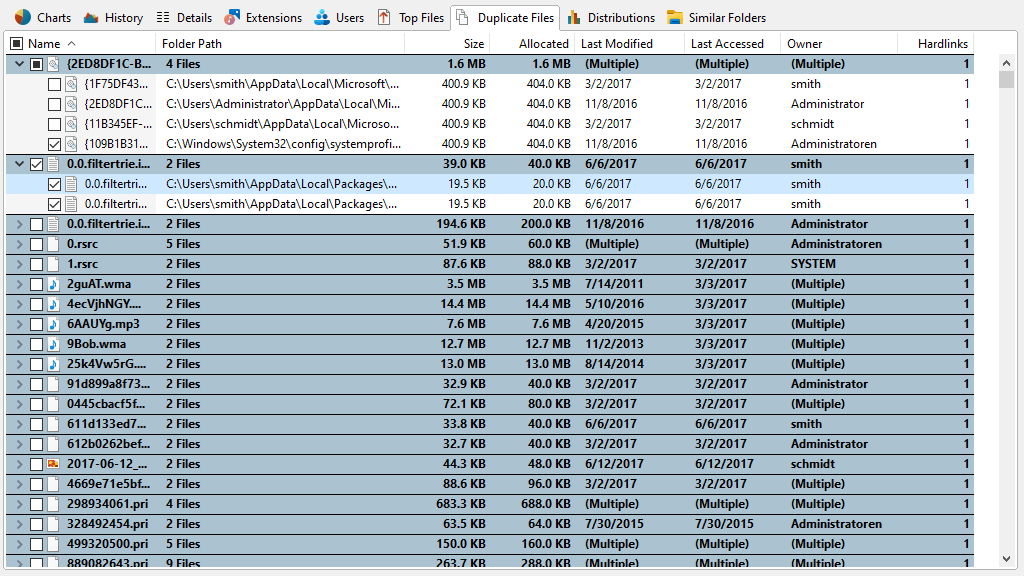
Context tab: Duplicates
The Ribbon tab for the "Duplicates" list provides several file-related operations as well as common export features.

The following commands are available on the "Duplicates" tab:
Copy List |
Exports the contents of the list to the clipboard. If two or more items are selected, only the selected items will be exported. |
Send List |
Sends the content of the list via email. |
Print right pane |
Prints the selected items of the list. |
Export Duplicate Files |
Exports the contents of the list to a file. If two or more items are selected, only the selected items will be exported. Available file formats are "Microsoft Excel Files (.xlsx)", "Text Files (.txt)", "HTML Files (.html)", "CSV (Comma Separated Values) Files (.csv)", and "PDF Files (.pdf)". |
|
|
Move Checked Duplicates |
Opens a new dialog with enhanced features to move, delete, archive etc... the checked items. |
Deduplicate Checked Files |
Deduplicates the selected list items. |
Load for each directory |
Toggles if the list should be displayed for the currently selected directory in the directory tree or for the whole directory branch. |
Show Duplicates Options |
Opens the Options dialog of SpaceObServer where you can determine the duplicate criteria and other options regarding the duplicates. |
SpaceObServer offers the possibility to replace duplicate files by NTFS hardlinks. This will reduce the disk space allocated by your duplicate files (See: NTFS Hardlinks). To deduplicate check-marked duplicate files please use the "Deduplicate Checked Files" option in the "Duplicates" ribbon or the entry "Deduplicate Checked Files" form within the context menu. If you check only one file of a group, this file is replaced by a link to the "newest" (file with the latest last change date) unchecked file of this group.
In the shown configuration form you may choose a log file to log the performed replacements to. You can also decide here how to handle files on another hard disk, which cannot be replaced by NTFS hardlinks. You have the option to ignore those files or to replace them using symbolic links.
The context menu of the duplicate files list also offers an entry named "Replace by Hardlinks". This function works the same as "Deduplicate", besides it handles selected files instead of checked files.
Important: Please note that SpaceObServer does not offer the functionality to "undo" a deduplication!
All hardlinks pointing to the same file share the same "Security Description" (access permissions). Deduplication will apply a union set of permissions to the one physical remaining file. Considering this it is difficult to undo a deduplication manually.