Configure the plain text file report of SpaceObServer.
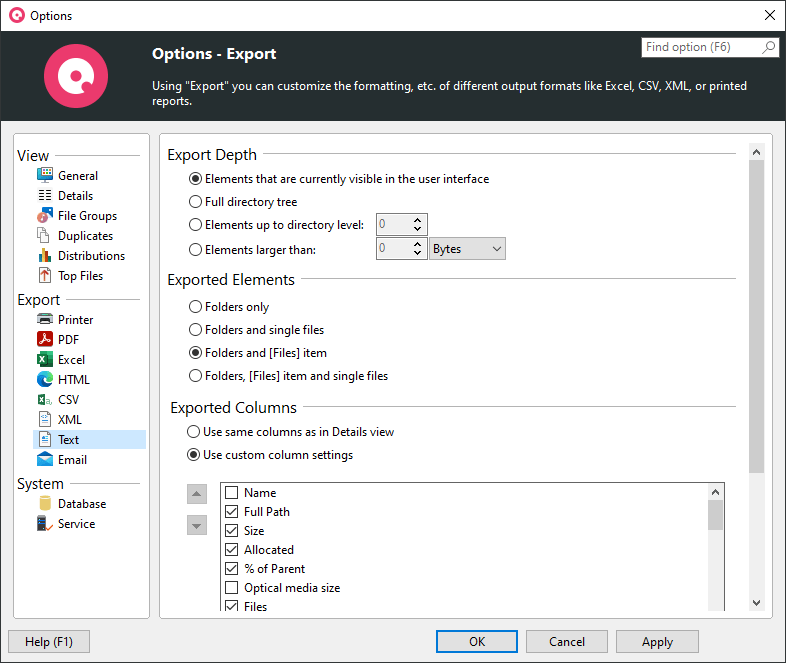
•The "column" settings of the text export also affect the export to clipboard!
Export Depth |
Elements that are currently visible in the user interfaceOnly the expanded/visible parts of the Directory Tree will be exported. |
Full directory treeIf this option is selected, the complete Directory Tree will be exported. |
Elements up to directory level |
Elements larger than |
|
Exported Elements |
Folders onlyIf this option is selected, only folders will be exported. |
Folders and [Files] itemIf this option is selected, single files will not be exported. Instead, their values such as "Size" and "Allocated" will be aggregated into a special node "[Files]". |
Folders and single filesIf activated, single files will be exported. This may result in very large reports compared to exporting the files in a grouped view (see option above). |
|
Exported Columns |
Use same columns as in Details viewActivate this option if you want to use the same columns that are currently used in the details view. |
Use custom column settingsShows a column list to specify which information shall be included in this particular export. A list of all available columns with their descriptions can be found here. |
Include header informationUse this option to control whether header information (such as the title and date of the report) and the column headers should be added to the exported file. |
List separator |
Separate list columns usingThis options allows you to select which separator should be used for the export of Text files. By default, the regional settings of the system will be used. |
|
Included information |
Include summary informationUse this option to specify whether a short summary information, such as the title and date of the report, should be added to the exported file. |
Include units in exportIf this options is activated, units like "KB", "MB", or "%" will be included in the exported data. Uncheck this option, if you want to export plain values. |