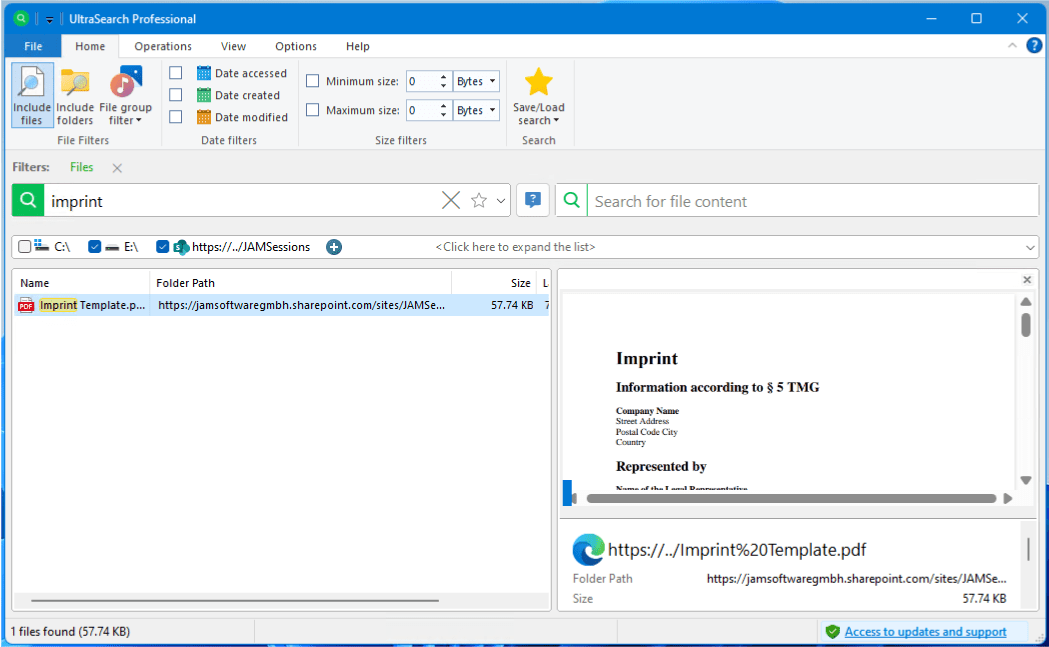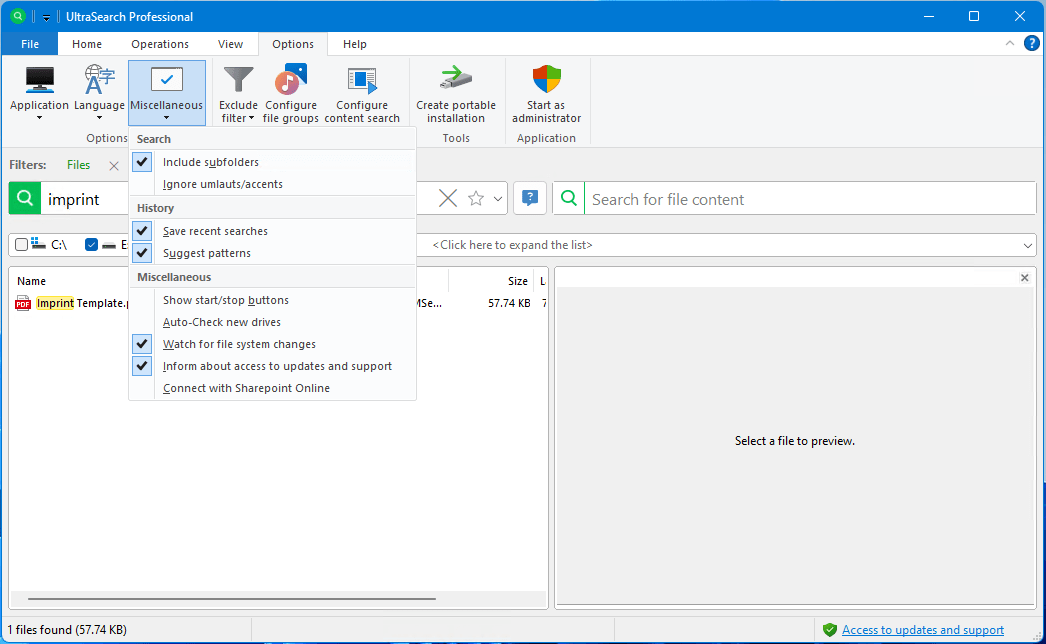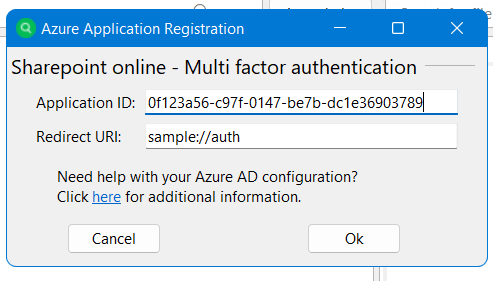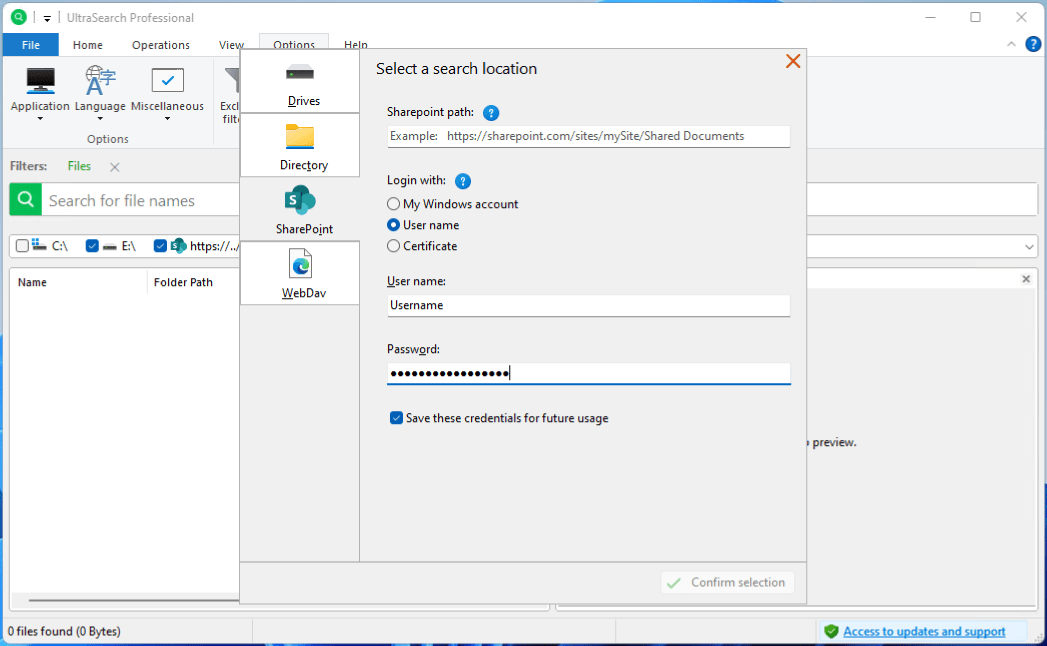New feature: SharePoint Search
UltraSearch now also searches in your Microsoft 365 documents
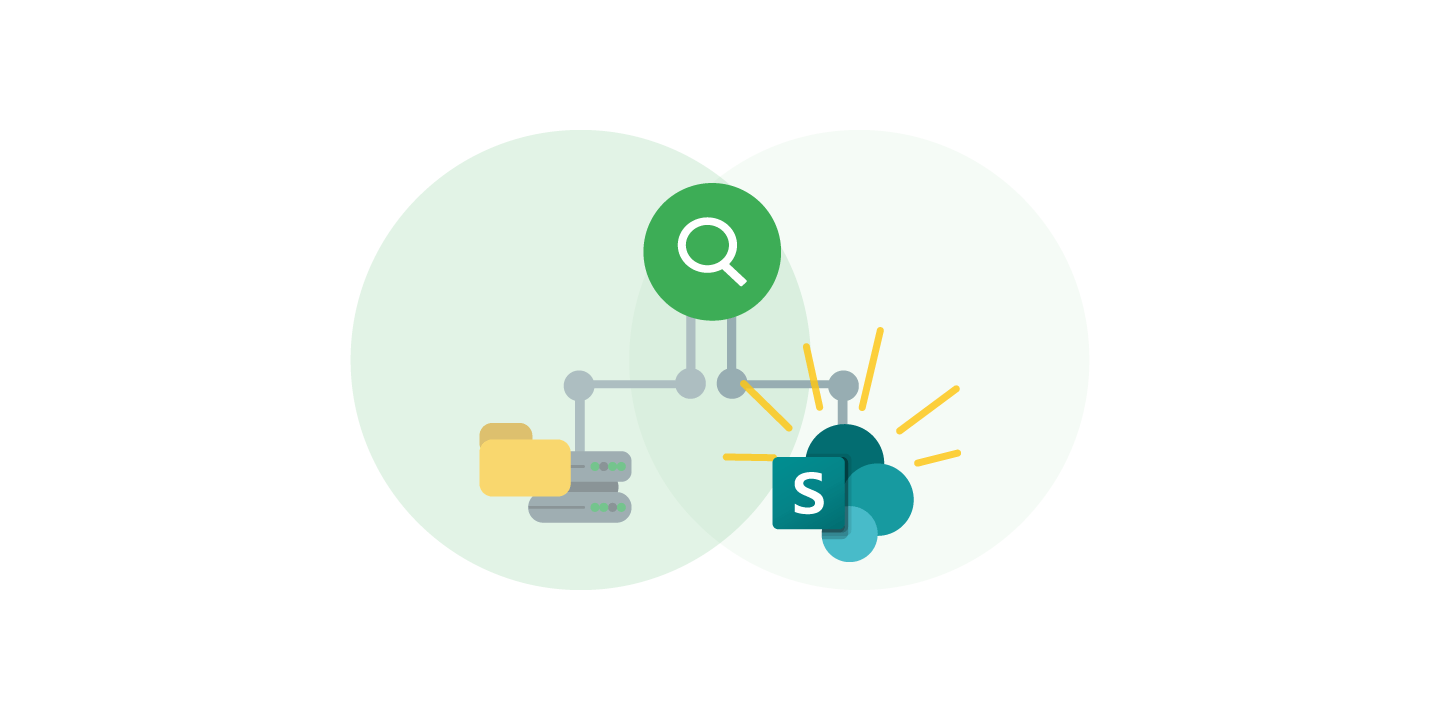
Nowadays, more and more companies are using SharePoint to share and collaborate on data and documents. Relevant files are therefore not only stored locally or on the classic network drive, but also in the SharePoint Cloud.
UltraSearch can now also search SharePoint Online directly so that you can still find your files quickly and regardless of where they are stored.
But how does the connection work and what do you need to bear in mind when setting it up? That's what the following article is all about!
Search SharePoint with UltraSearch
With the new SharePoint search, you can turn UltraSearch into your company-wide search engine.
Simply connect UltraSearch to the SharePoint in your Microsoft 365 environment, as described below, and you can search it for files and content in parallel with local or network drives.
UltraSearch displays your results with a depth of information that SharePoint itself cannot offer you: You can sort and filter by a variety of meta information. Highlights and a file preview help you to identify the right files.
This allows you to handle your SharePoint files as efficiently as you are used to with Windows Explorer and boosts your productivity.
SharePoint search can be used securely
In addition to daily meeting notes and project folders, SharePoint usually contains documents that must be treated confidentially. It is therefore important that UltraSearch maintains compliance when searching SharePoint.
This is why UltraSearch takes account authorizations from your Azure registration into account. Users can only use UltraSearch to access the data that the SharePoint administrator has approved for them. Optionally, the permissions for what can be viewed and executed via UltraSearch can be further restricted via the Azure registration.
Hint: If a certificate is used for the SharePoint login, we recommend only assigning the Sites.Selected authorization.
How to set up SharePoint integration for UltraSearch
To integrate SharePoint with UltraSearch, you only need to do a little preparation. Simply follow our step-by-step guide:
1. Install version 4.3 (or higher) of UltraSearch.
2. Open UltraSearch and select the "Options" tab.
3. Click on "Connect to SharePoint Online" in the "General" drop-down menu at the top left.
If your SharePoint has set up multi factor authentication, you will also need an application ID and redirect URI. In our documentation we explain how you or your IT administration can create these.
4. Confirm and close the window.
5. Click on the ''+'' in the drive bar and select "SharePoint".
6. Here you can now enter the address of your SharePoint or directly enter a desired subdirectory.
7. Finally, select your desired login method.
By logging in via the Windows account, UltraSearch attempts to log in to the selected SharePoint with your Windows user ID. This is the simplest method.
Login with username + password and login with a certificate is also possible.
Let's make SharePoint search even better together
Now you are ready to try it out for yourself. Download the latest version of UltraSearch and give it a try!
We are always interested in your opinion on the new functions. So please feel free to send us your feedback to ultrasearch@jam-software.de so that we can make the new function even better for you in the future.
Do you have suggestions on how we can further improve UltraSearch? Visit our Feature Voting platform and let us know your ideas, or simply vote for other users' suggestions. The suggestions with the most votes will be implemented in future versions!
No more access to updates and support? No problem! Extend your license at low cost in our customer area. If you have any further questions, please do not hesitate to contact us!