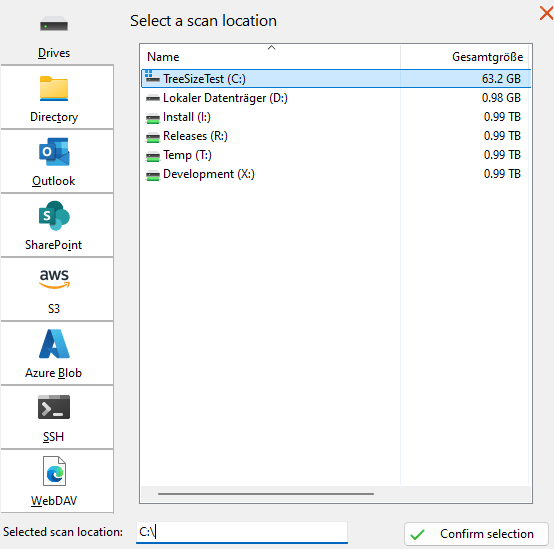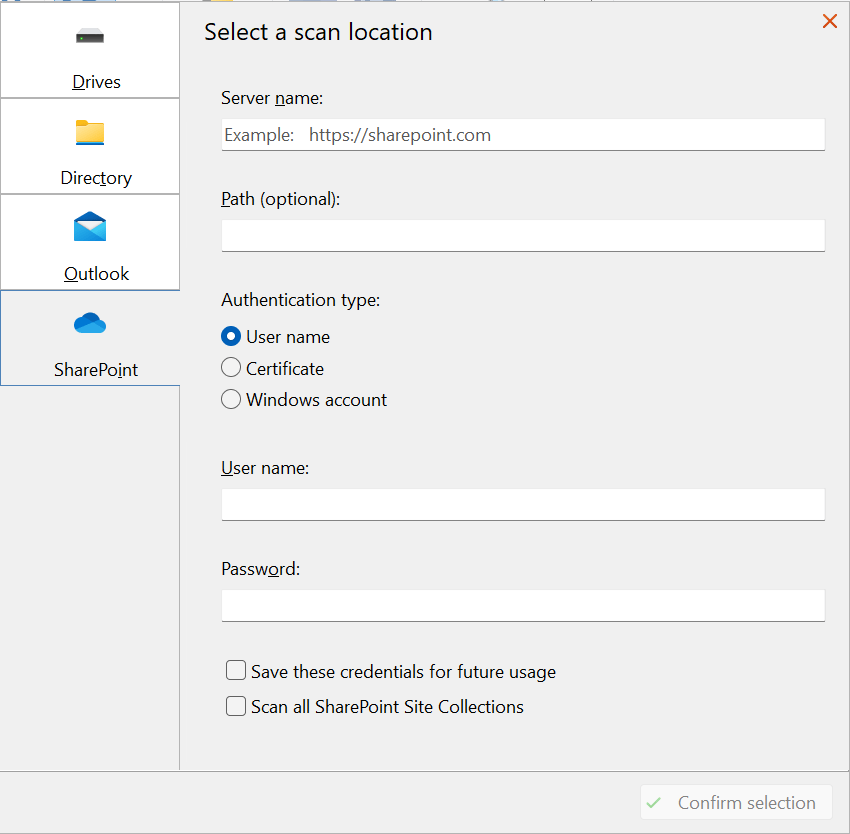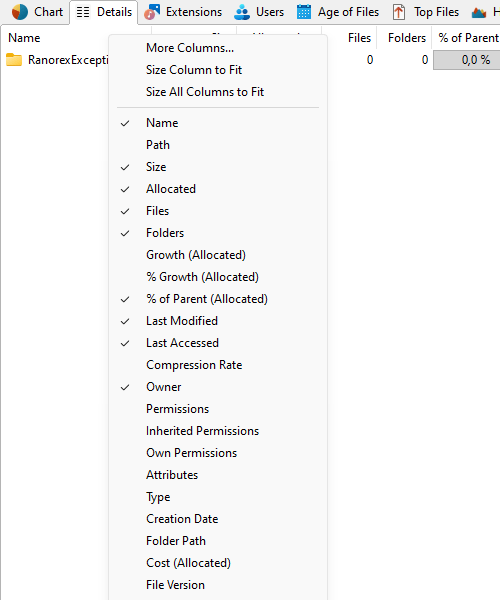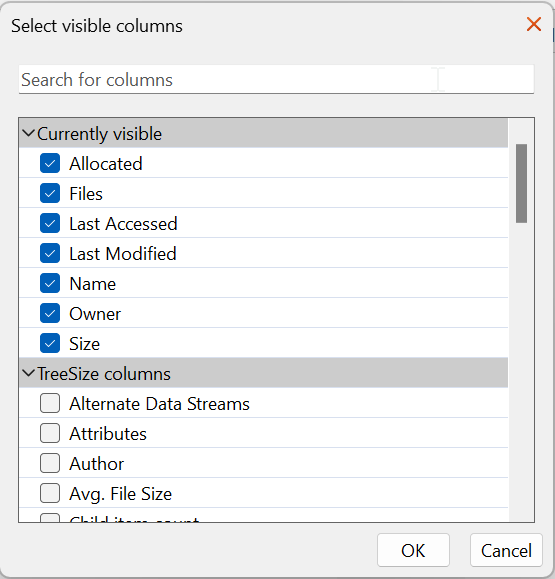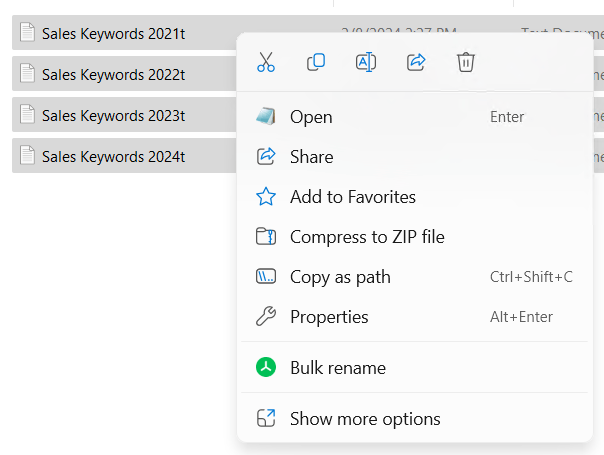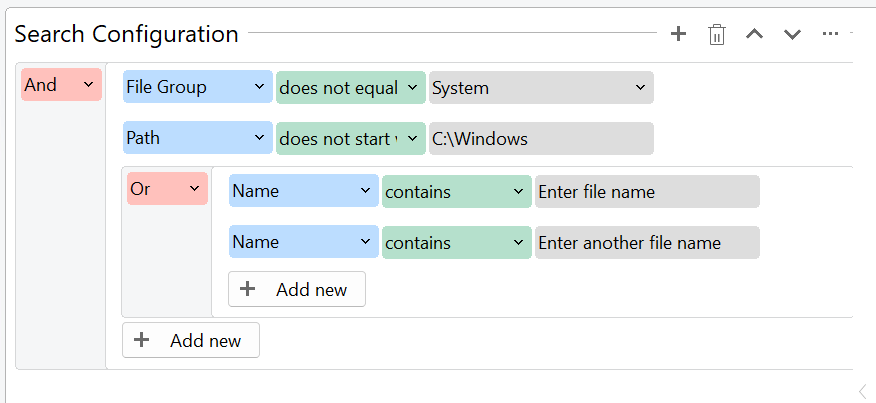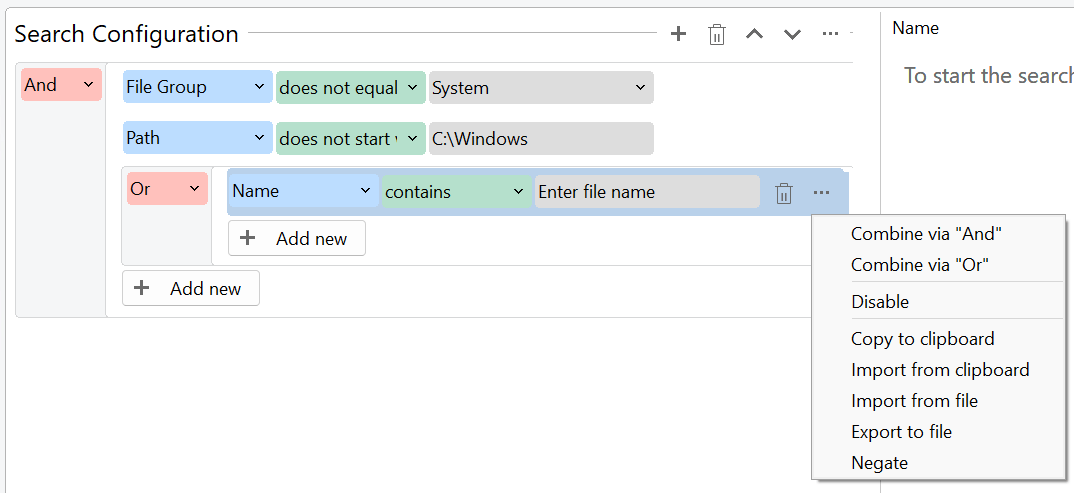Select Scan Targets And Search For Files More Easily
With V9.1, we make TreeSize even more intuitive
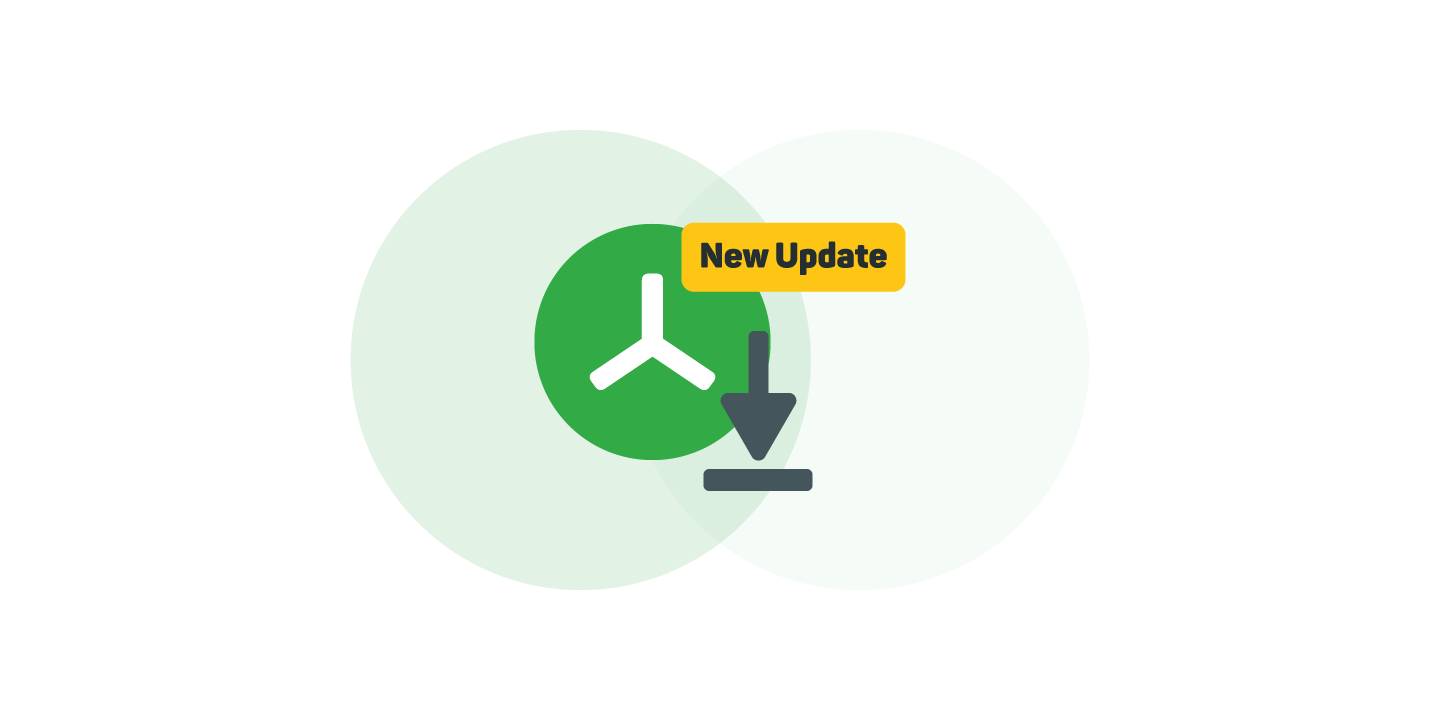
With TreeSize and the new version 9.1, we are once again making a big leap towards user-friendliness! This time, we are mainly improving elements that are essential in the daily use of TreeSize, such as the "Add scan" window.
But users who frequently export large storage space reports can also look forward to a real performance boost for the TreeSize export!
Would you like to know briefly and concisely what's new with V9.1? Then you've come to the right place. In this blog post, we will give you a brief insight into the most important TreeSize innovations. Let's get started right away!
Create a new scan target even more intuitively
The scan selection is one of the most important interfaces in TreeSize. This is where you decide which hard disk, cloud storage or server you want to scan. A window with a lot of information that could be a bit overwhelming, especially for new users. That's why we've redesigned it!
From now on, you can not only choose more easily between the different scan targets. You or your employees will also only see scan targets that are relevant to you - depending on the TreeSize mode set ("Simple", "Normal", "Expert").
For example, while you can select the entire range of scan targets from Amazon S3 to Azure Blob Storage in "Expert" mode, "Simple" mode is limited to the targets that are relevant for average users, such as local drives or SharePoint.
This allows TreeSize to adapt even better to the needs of its various user groups in companies, but also in the private sphere.
In addition, authentication in SharePoint is now even easier: it is now possible to log in to SharePoint with your Windows account and then start a scan of the cloud data.
This saves you or your employees having to enter login data or select a certificate.
Detail view redefined: Easier selection and organization
In its detailed view, TreeSize supplements the meta information of files that are available in Windows by default with more than 40 additional pieces of information.
So far, we have focused on how additional columns can be selected in Windows Explorer. Now we have made it even easier for you:
From now on, additional columns will be grouped into topics such as "TreeSize columns", "Users" or "File types" and sorted by relevance. At the top, you will find all currently visible meta information organized in a separate group.
In addition, it is now possible to search for a specific metadata using keywords. This allows you to find the desired meta information much more quickly amidst hundreds of options!
Control TreeSize from Windows context menu
Windows 11 comes with a completely new context menu that is limited to the most important selection options. Until now, you could only perform TreeSize operations from the File Explorer at the second level, i.e. in the classic context menu.
This is now easier: You can now process elements selected in the directory directly in TreeSize - for example, to rename them to mass.
In addition to mass renaming, it is now also possible to immediately analyze the selected directory in TreeSize or to scan it for duplicate files.
More intuitive file search: Easier operation
We have also revised the filter structure of our advanced file search. It is now more clearly defined to which filter structures and/or links refer.
You can now also make changes to the filter structure in each individual line, for example to create a new and/or link or to negate an entry.
This makes it much easier to create specific searches with complex filter combinations!
Faster exports: increased efficiency for storage space reports
Legal requirements such as the legally compliant storage of company data often force IT managers to export large volumes of storage space reports or file lists.
With TreeSize, this could take a very long time, depending on the amount of storage data: An IT manager of an insolvency administrator who uses TreeSize told us about 200 GB of data in approx. 750,000 files that he exported to a list with TreeSize, including checksums. So far, this process has taken more than an hour - too long for a regular task.
We have addressed the problem and optimized the performance of our export: With the right configuration, our customer now exports the same amount of files with TreeSize V9.1 in approx. 12 minutes and is very satisfied with the savings.
Do you regularly export large file lists? Then try out the new version of TreeSize and let us know about your experiences - we look forward to your feedback!
Update to the new version now!
Are you as excited about the new version as we are? Then start TreeSize right away, download the update and try it out for yourself!
Do you no longer have access to updates and support because your maintenance period has expired? No problem!
You can renew at low cost with just a few clicks in our customer area. If you have any questions or problems regarding your update authorization status, please contact us directly.