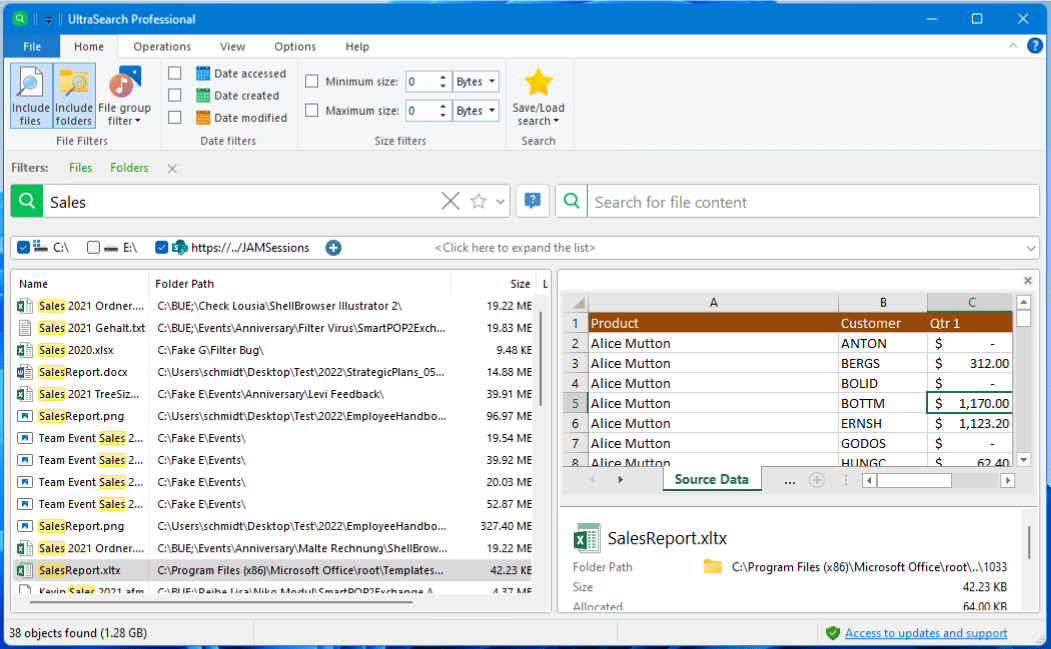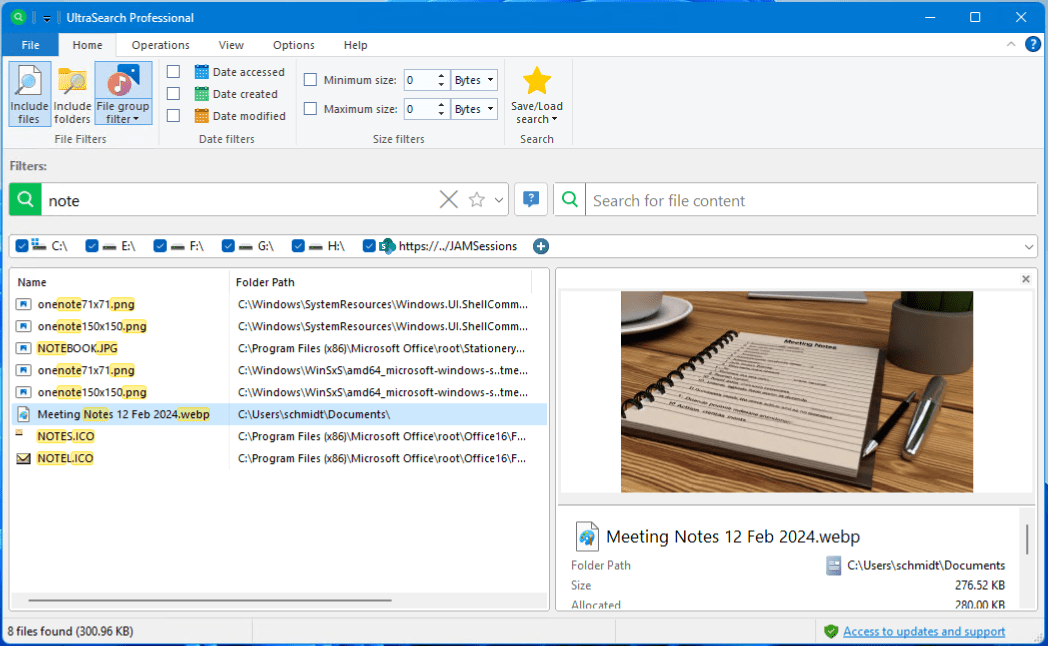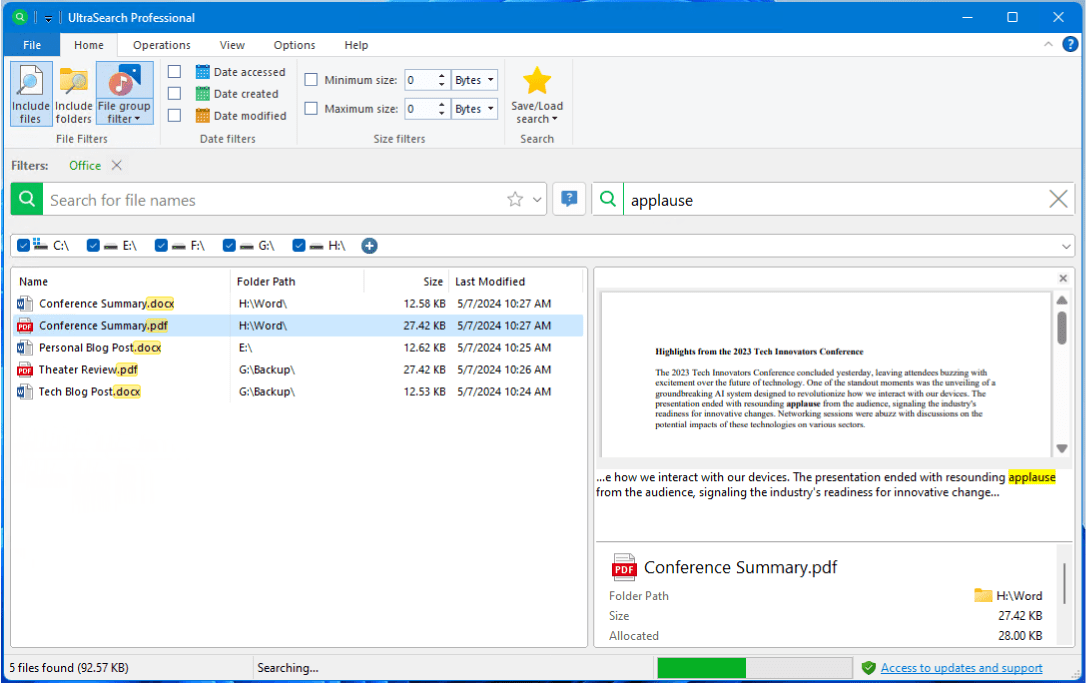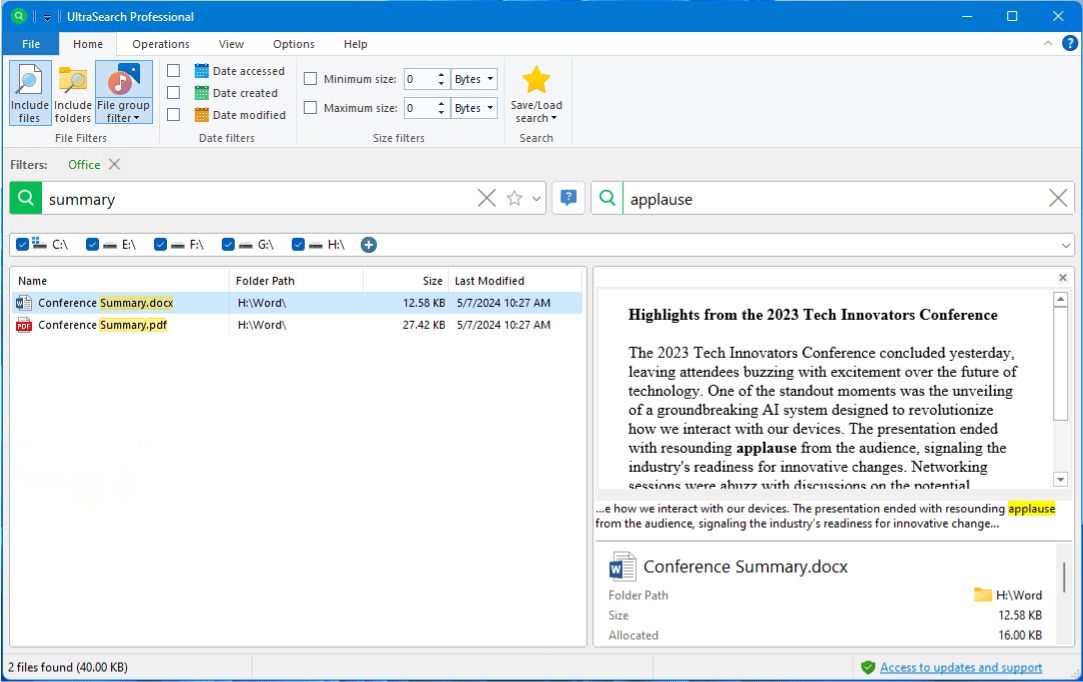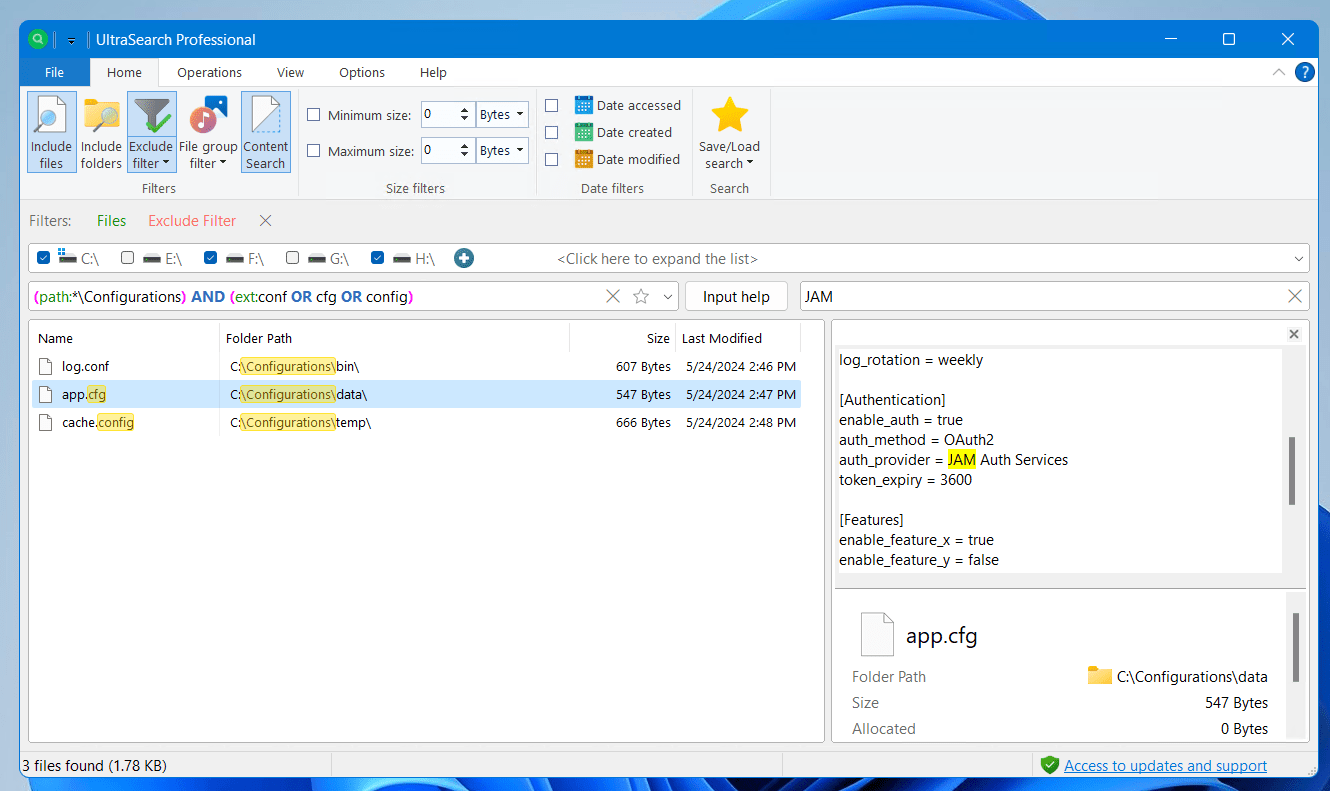New Feature: Bull's Eye Highlights
UltraSearch now highlights search results
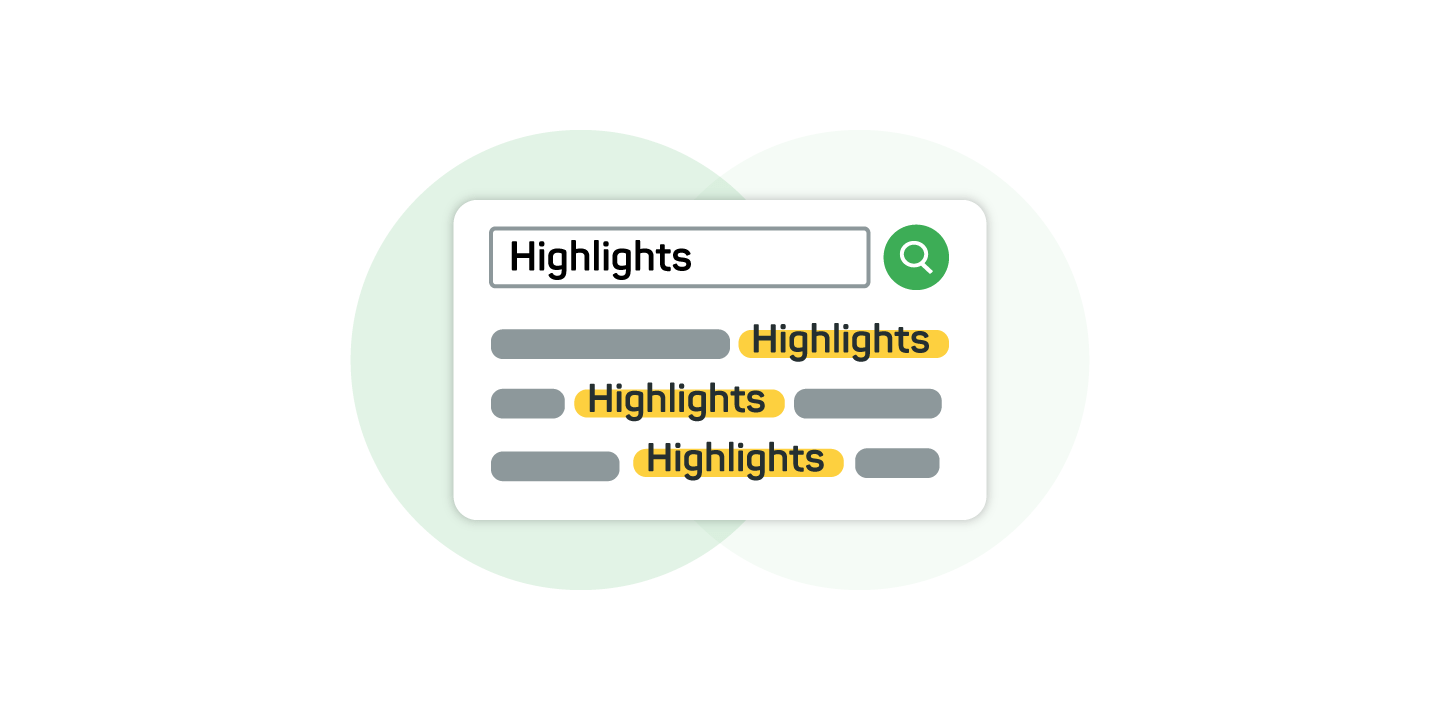
With UltraSearch you can find files and information in just a few seconds - no matter how extensive your search query is.
To make it even easier for you to see whether your search results are the right ones, our new update V4.2 provides UltraSearch with Bull’s eye highlights.
In this article, we take a closer look at the new function!
Recognize relevant search results immediately
Especially if you search several file shares across your company network, the UltraSearch result list can become extensive. This makes it difficult to find exactly the right information.
That's why UltraSearch now highlights the places that match your search query - automatically.
This allows you to see at a glance why a particular result is listed and whether it is what you are looking for.
UltraSearch not only takes file names into account. Relevant metadata such as the file extension is also marked with a highlight to explain the find.
This allows you to jump directly to the right place and ignore false hits from the outset.
Find search terms in text content
Sometimes you also want to find files and documents that contain a specific word or certain parts of text. UltraSearch can now also mark complete matches in a file preview - whether PDF, Office documents such as Word or PowerPoint and even source code.
In addition to the familiar file preview, UltraSearch shows you a small section of text in which your search term is highlighted. The surrounding text is also displayed to make it easier for you to locate the complete match.
Of course, it is also possible to extend your search query as required, for example by adding a file name and restricting the search to a specific file type such as "Office documents".
UltraSearch refines the results list as usual and highlights all the places that have led to a direct hit.
Highlighting in complex search queries
Attention UltraSearch experts: You can also use hit highlights for complex search queries!
For example, if you are looking for specific configuration files in a professional environment that have a specific file extension and are also located in different subdirectories of a specific path, your search query could look like this:
UltraSearch marks for you exactly which metadata matches your search query. The whole thing also works as usual with Regular Expression.
Develop the Bull's eye highlights further with us
Now it's your turn. Download the latest version of UltraSearch and try it out for yourself!
Send us your opinion on the new functions to ultrasearch@jam-software.com. Your feedback is very important to us so that we can improve the Bull’s eye highlights even further in the future.
Do you have your own ideas on how UltraSearch can become even better? Then visit our feature voting platform and let us know your suggestions. The idea with the most votes will make it into one of the next versions!
You no longer have access to updates and support? No problem, extend your license at low cost in our customer area. If you have any further questions, please do not hesitate to contact us!