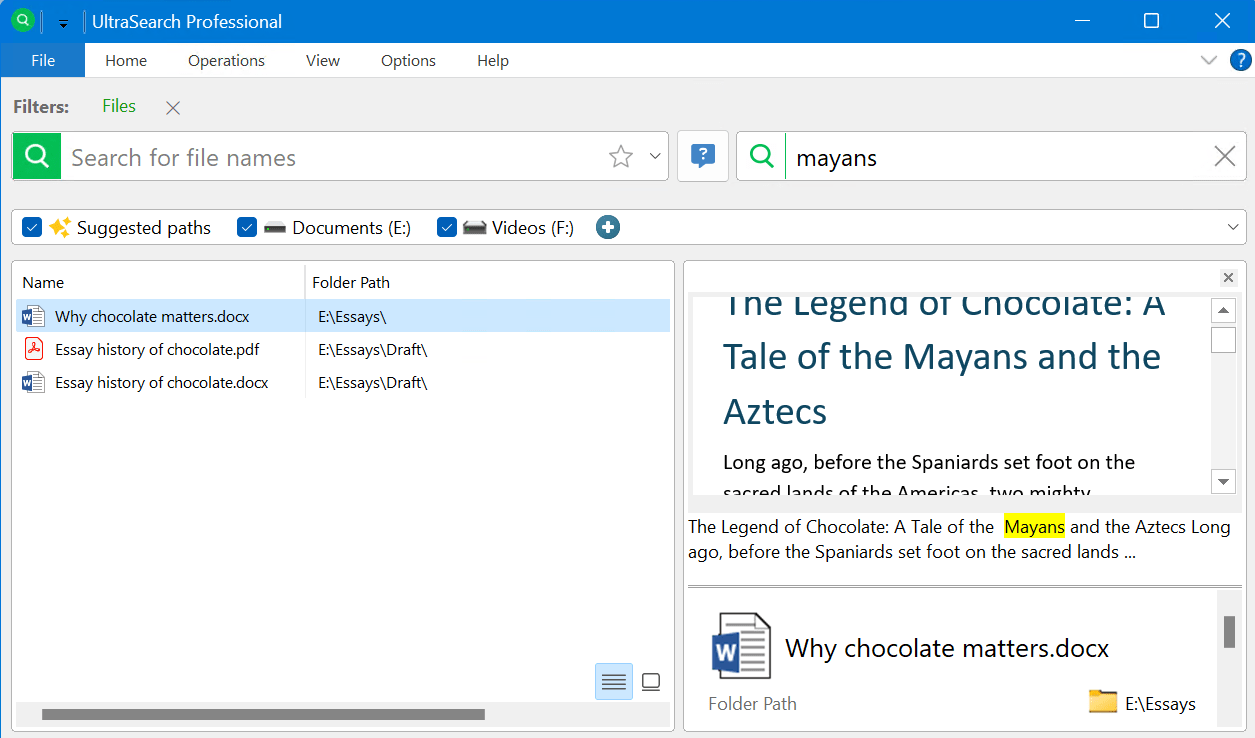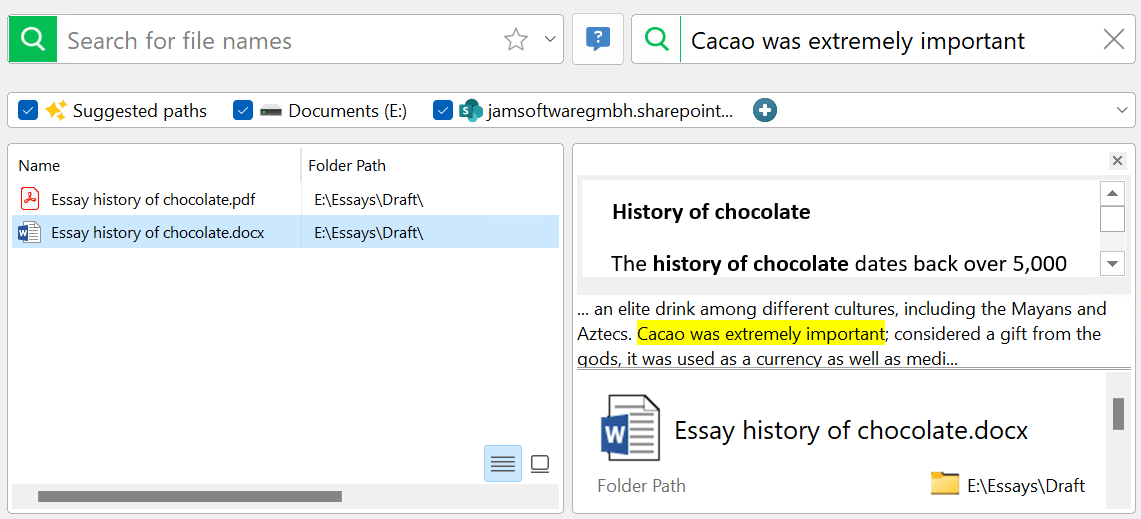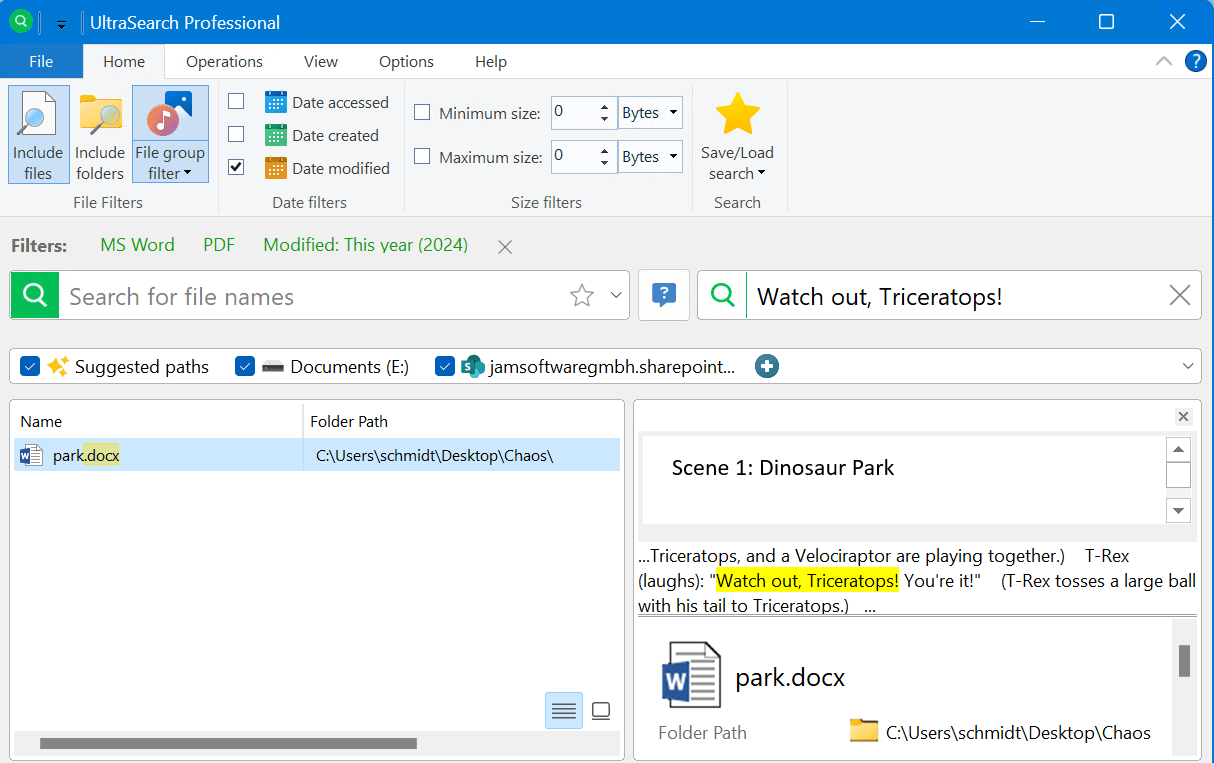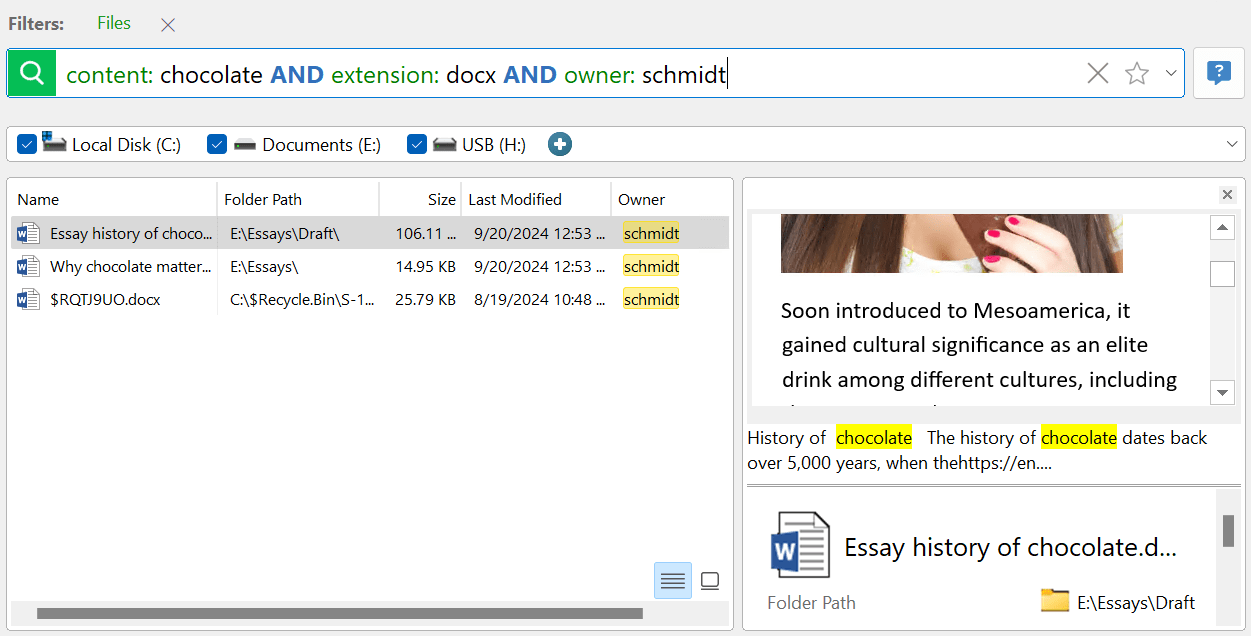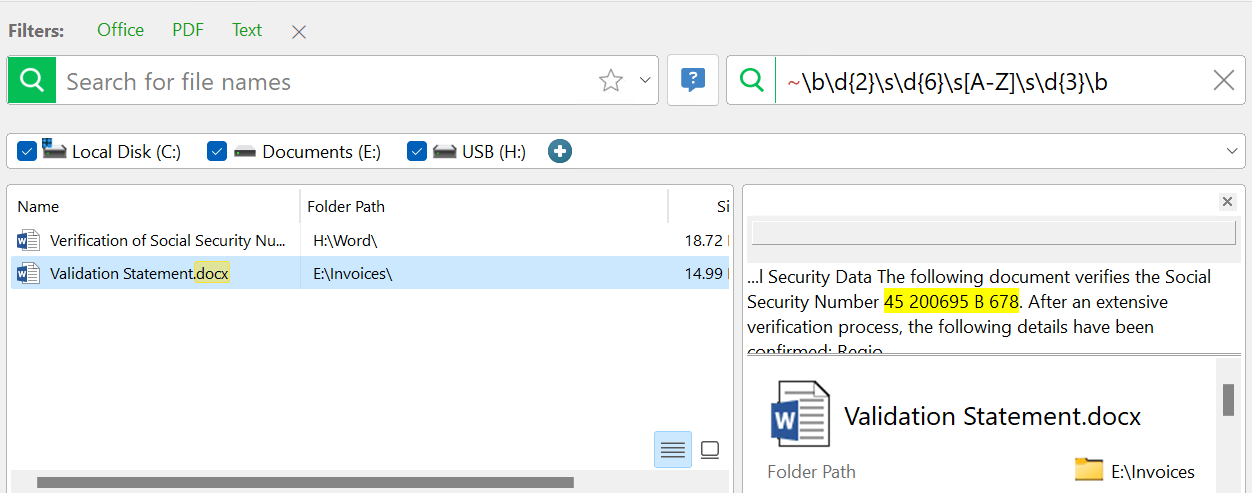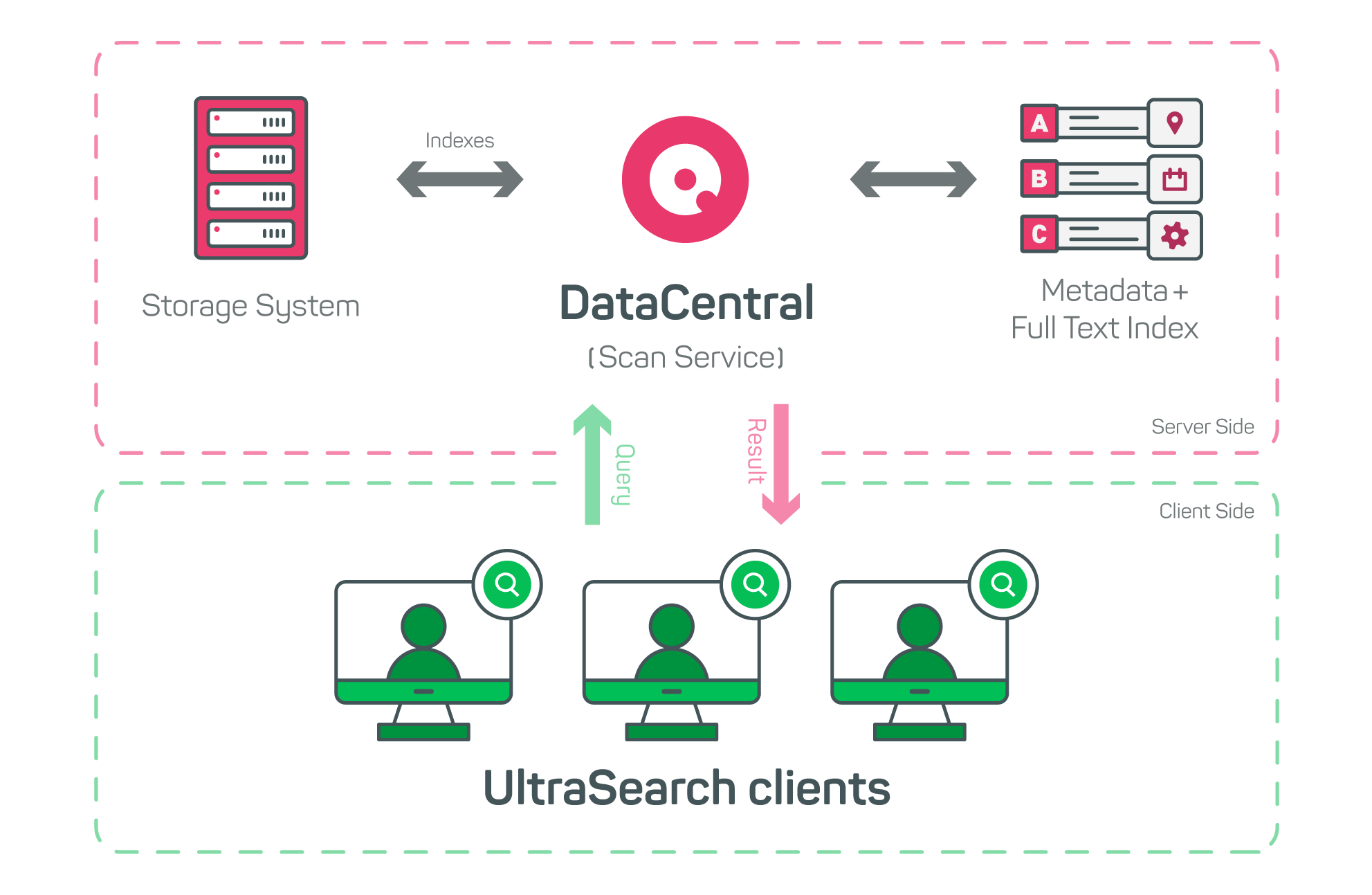Unlock The Power Of File Content Search
How UltraSearch helps you to find information
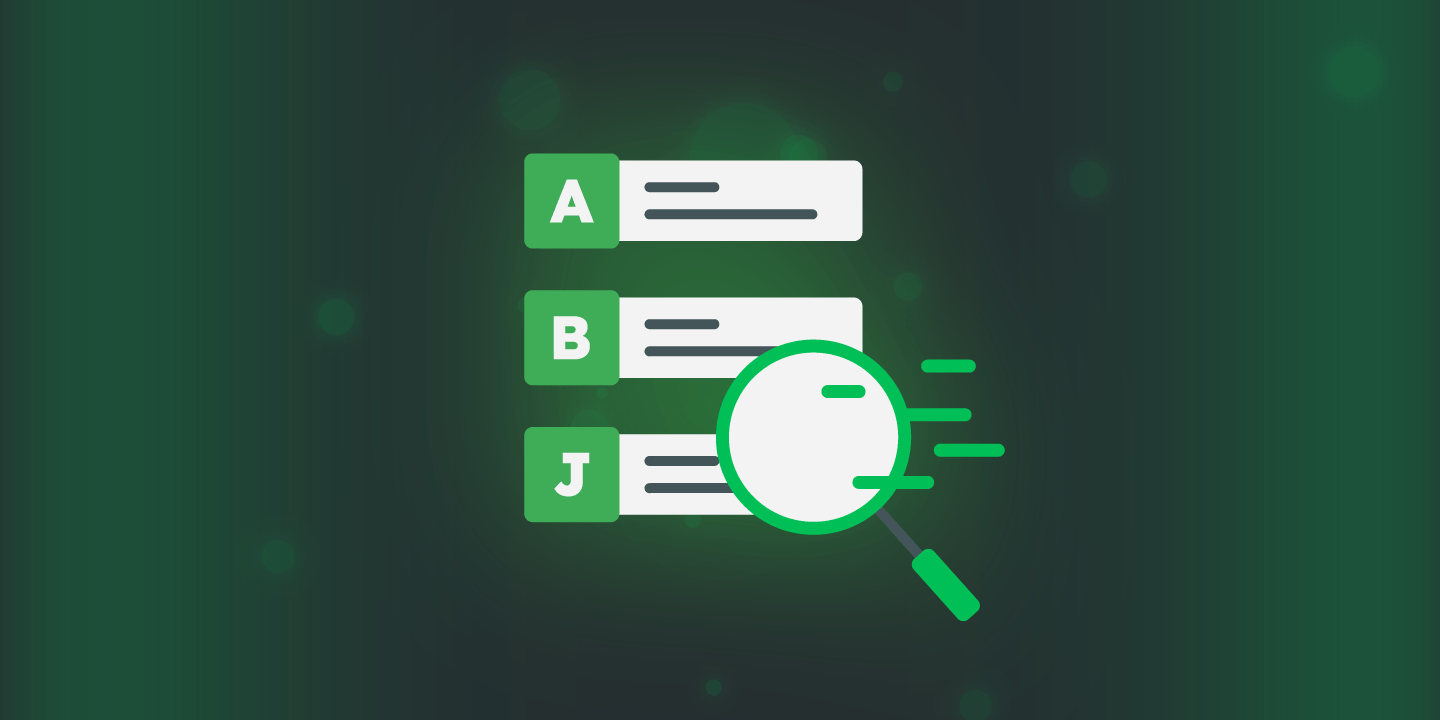
Fast and efficient access to information is crucial. Especially if your company has data scattered across different platforms such as SharePoint, file shares or local hard disks.
Don't let the search for information become a challenge for your team: With UltraSearch your Enterprise File Content Search Solution, you can find information in files - no matter where they are.
In this article, we will show you exactly how it works and how you can unlock the power of file content search.
Become more productive with File Content Search
Put an end to the unproductive search for files in your company. UltraSearch enables your team to find documents in seconds using content snippets to get back to work quickly.
UltraSearch scans through all selected target paths to find the text excerpt you're searching for. The algorithm processes plain text, source code such as HTML or Python, as well as Office documents like Word, Excel, PowerPoint, and PDFs
Instantly, UltraSearch presents all files found in a list view like in Windows Explorer. Thumbnails and a small preview of the content then help to identify the correct file. The text excerpt you are looking for is displayed with a highlight along with the context.
File Content Search offers the following benefits:
- Save time: Employees find critical files in seconds, freeing them from manual searches. For example: Project managers can retrieve reports instantly, allowing them to focus on more strategic tasks.
- Improve collaboration: UltraSearch breaks down information silos, enabling teams to quickly access and share up-to-date documents - essential for departments such as HR and legal.
- Accelerate decisions: Decision-makers gain fast access to comprehensive data. Sales teams can quickly retrieve past contracts or presentations during meetings for better results.
- Increase efficiency: By reducing search time, UltraSearch streamlines operations, accelerating tasks such as compliance reporting and improving customer service response times.
How does it work?
The Search for File Content feature is located on the right side of the UltraSearch interface, next to the standard search, and operates in a similar manner.
You simply enter a known content snippet of a file you are looking for and UltraSearch immediately starts searching on the selected target paths.
Beyond individual words, you can also incorporate full sentences or even entire paragraphs. The more detailed and specific, the more effective the result.
You can also combine the Content Search with other search criteria, such as filtering by file groups or specifying an approximate creation date if known. This approach accelerates the search process by narrowing down the scope, reducing the overall number of files to be searched.
By the way: In addition to local hard disks and network drives, UltraSearch can also find files in SharePoint based on their content. The following applies to all search targets: Users only have access to the data accessible to them through Windows Explorer.
Supported expert functions
Use an extensive syntax
The UltraSearch Content Search also supports expert functions such as an extensive search syntax that enables more complex searches.
The search syntax follows a simple rule:
For example:
Use "AND" and "OR" links to combine several conditions.
Regular expressions supported
For special cases it gets even more exciting: The UltraSearch File Content Search also supports regular expressions.
Your compliance department has discovered that documents on your file shares contain inadmissible social security numbers as personal data.
With UltraSearch you can quickly solve this problem by using a regular expression to search specifically for the defined structure of the numbers. To do this, place a tilde "~" in front of your regular expression:
This allows you to efficiently identify all relevant content and prevent potential data protection breaches.
Improve with a central search index
If your company holds particularly large amounts of data or you simply want to equip your entire team with UltraSearch, then a central search index can be worthwhile.
SpaceObServer DataCentral can become your data center for this purpose.
DataCentral enables you to create a central metadata and full-text index for all relevant storages. This allows any number of users in your company to search for content directly in the index with UltraSearch.
After initial configuration during installation, UltraSearch recognizes if a search index is available in the network and uses it automatically. This means that the changeover is quick and requires no specialist knowledge on the part of employees.
Such a central search index not only speeds up the search for content. It also ensures that your resources are not compromised.
Try it out for yourself
The UltraSearch File Content Search offers many possibilities for your company to work even more efficiently.
Curious? Try the Content Search yourself with our free trial version of UltraSearch.
Do you have feedback or other ideas for us? Then write to us directly at: ultrasearch@jam-software.com.
Good luck with your search!