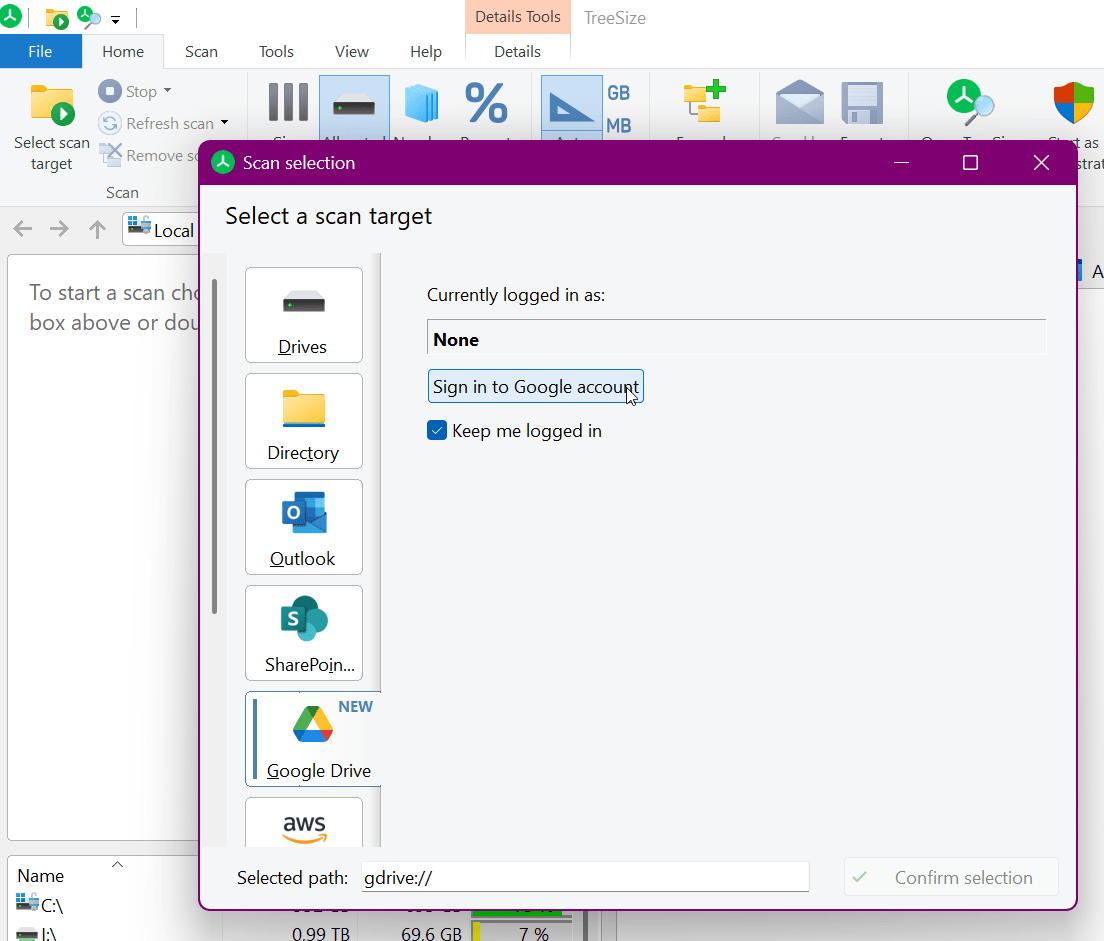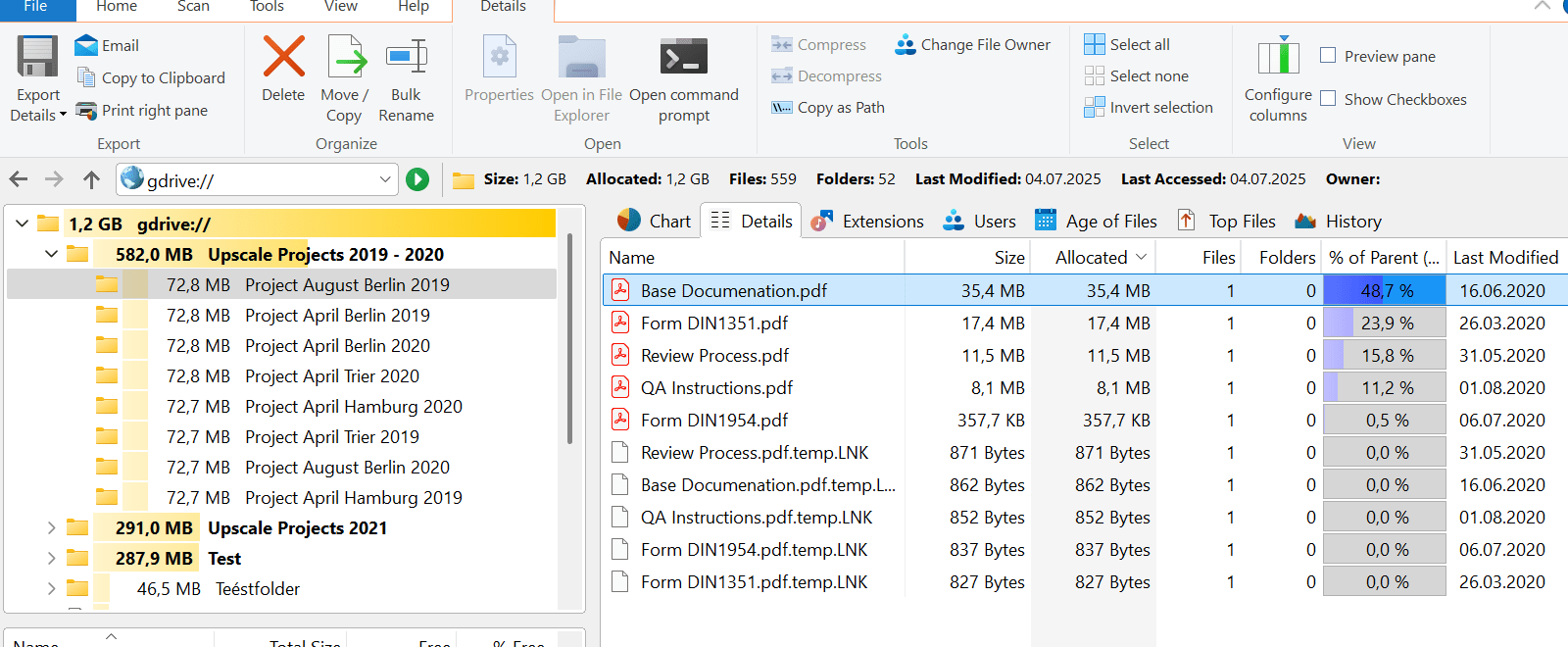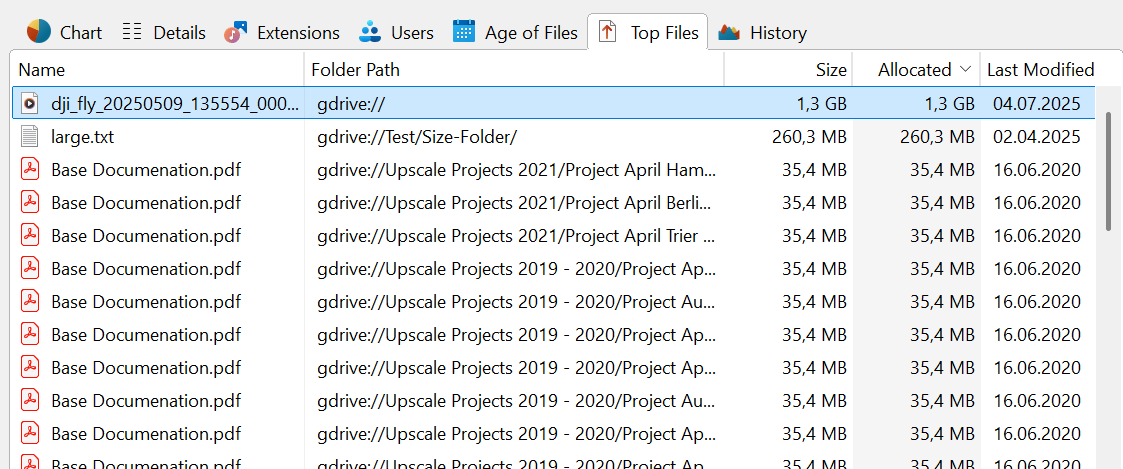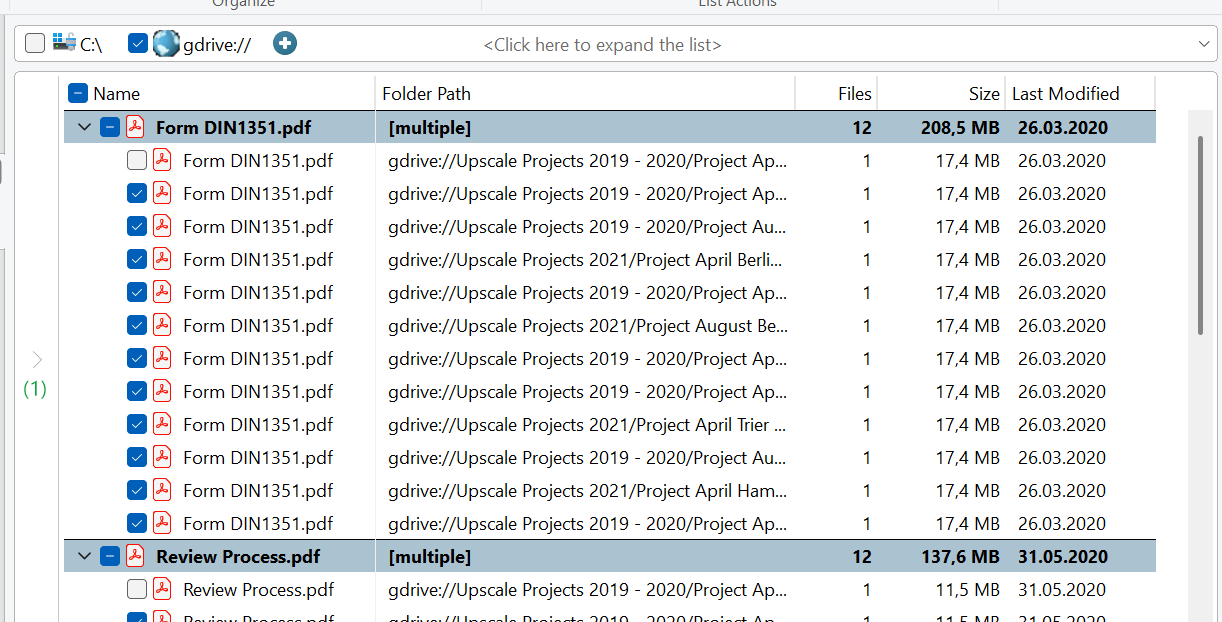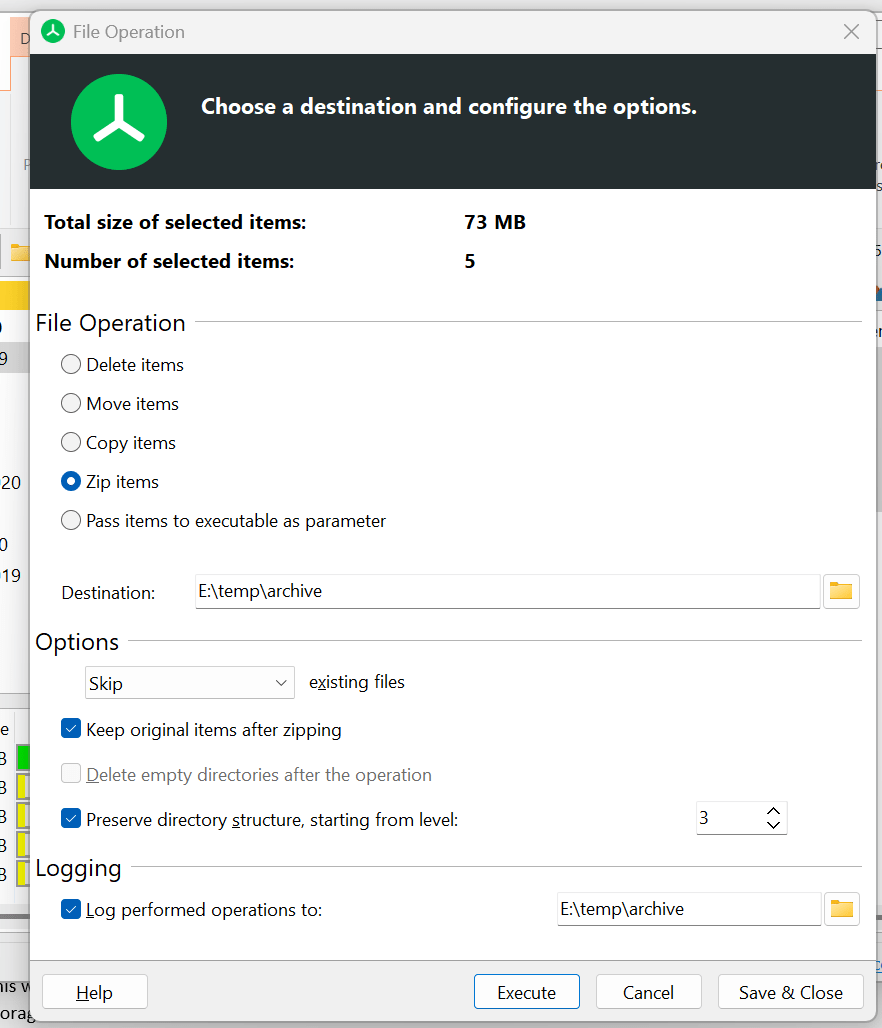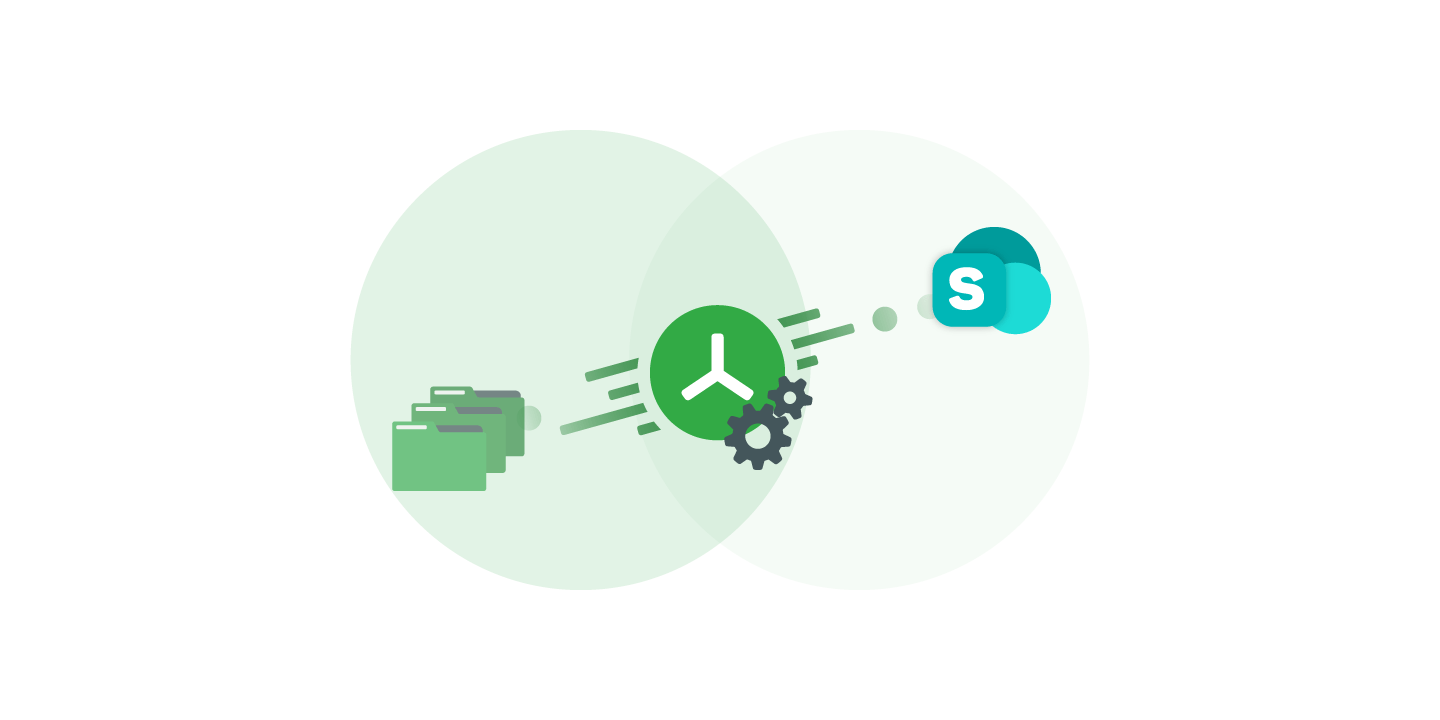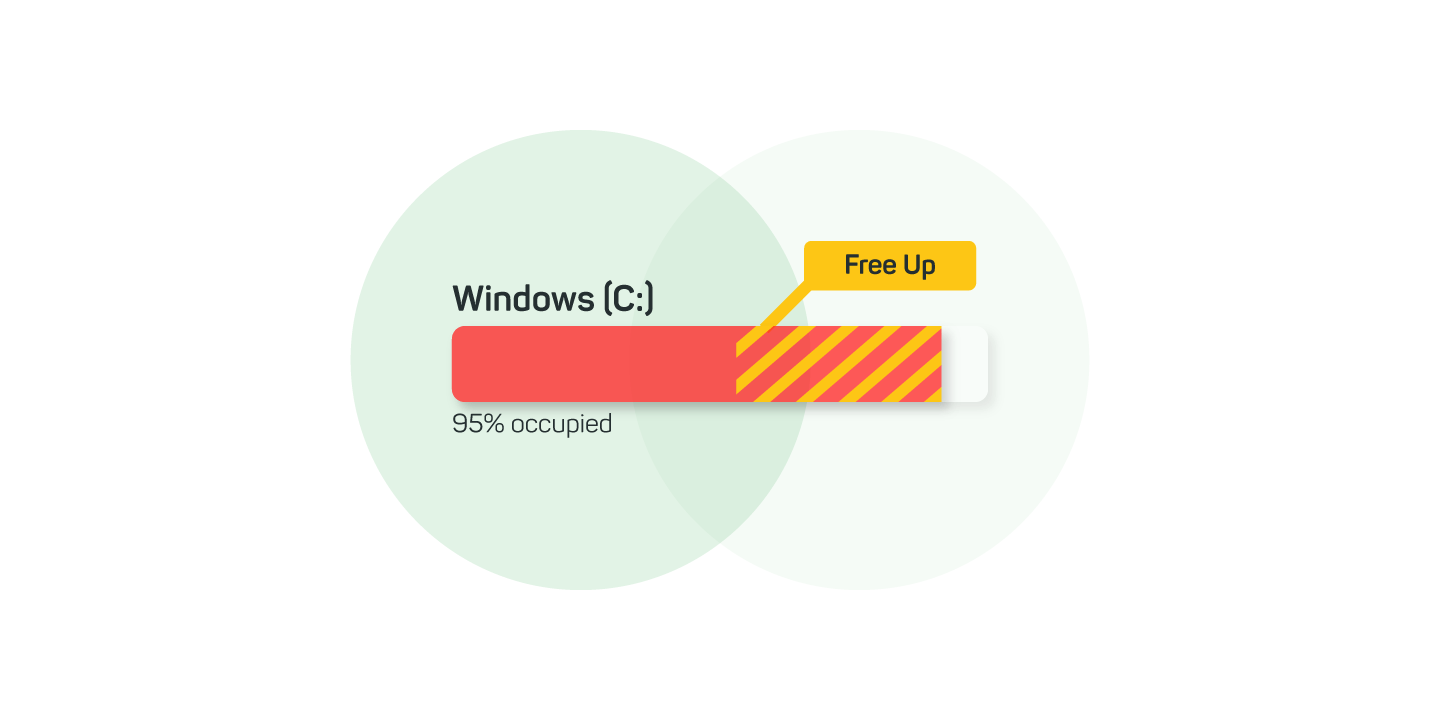How to clean up your Google Drive fast
Free up Google storage in minutes
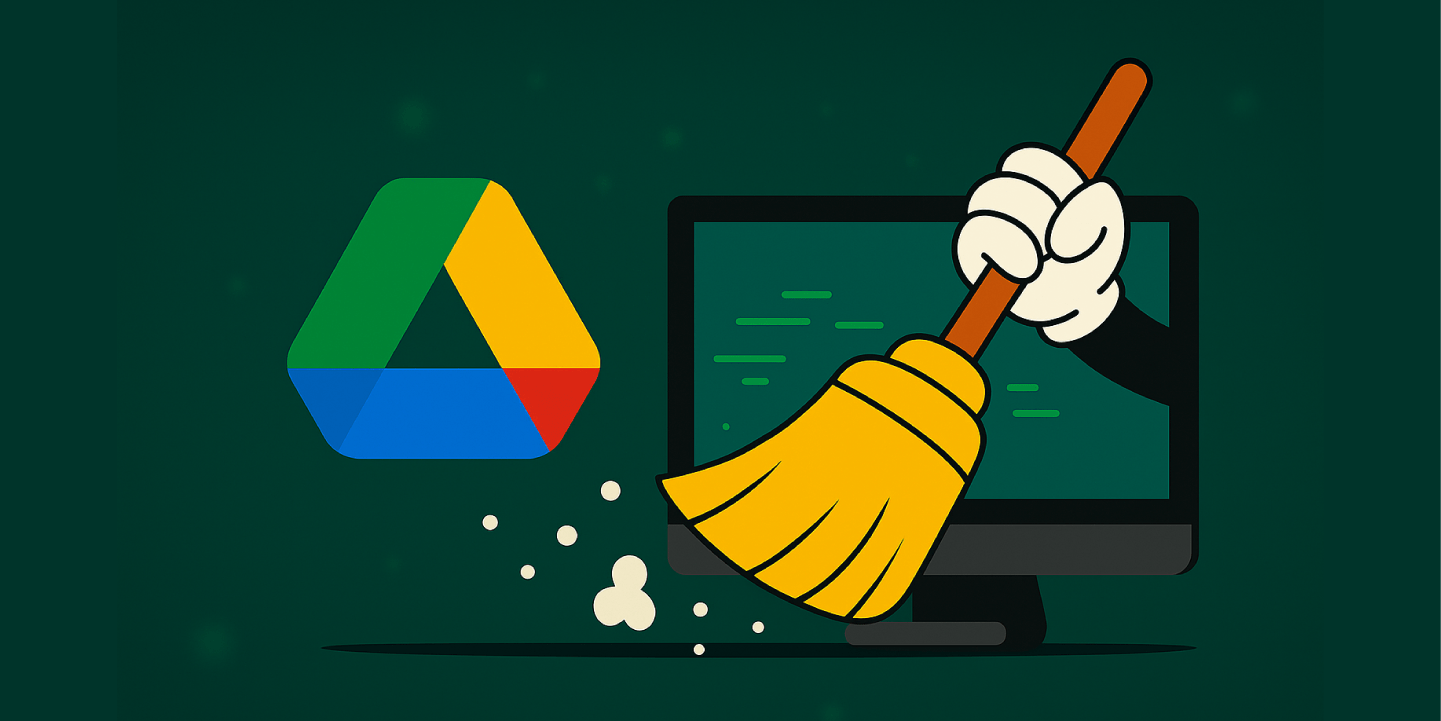
Google Drive has been indispensable in the private sphere for years. More and more companies are also relying on Google Drive in the business sector to make files accessible to everyone in the company via Google Cloud.
Google gives every user 15GB of Google Storage for free. However, this limit is quickly reached if you don't clean up your Google Drive from time to time.
However, checking each file manually if you should keep it or not takes way too much time. This is where TreeSize comes as your ideal and fast solution:
TreeSize helps you clean up your Google Drive in minutes by detecting large, unnecessary and duplicate files.
Here are our top tips to help you free up new Google Storage space in just a couple of minutes! Get the free trial version of TreeSize to start immediately.
Why is my Google Storage so full?
First, let's explain how Google Storage is made up: Google Storage is all the storage space available for Google Drive, Google Photos and Gmail.
This means that in addition to too many files in Google Drive, a lot of large email attachments in Gmail can also make your Google Storage so full.
It is particularly interesting for organizations to expand Google Storage with a Google Workspace subscription for a fee: 30GB per person in the "Starter" package and 2TB per person in the "Standard" package. Much more space is available with "Plus" and up to 5TB per person.
However, if you want more storage without buying or upgrading your subscription, the first thing you should do is make better use of your available storage space and tidy up your Google Drive. Here is how you can achieve this.
How do I see what is taking up Google Storage?
First, use TreeSize to see what is taking up so much Google Storage.
TreeSize breaks down files and folders using dozens of pieces of meta information, making your data chaos sortable. All within a few minutes.
To get a storage space overview of your Google Drive, hit "Select scan target" in the start ribbon and choose "Google Drive" from the list on the left-hand side.
Now you just need to sign in with your Google account to give TreeSize permission to access your data.
Please note that no data will be shared with us, as everything will be processed locally on your system. This way TreeSize helps you to clean up storage and keep your data secure at the same time.
Now click on "Confirm selection". TreeSize will immediately begin to analyze your Google Drive storage and break down the allocation shares.
In the "Details" tab, you can see the absolute size of individual files and folders as well as the relative occupancy percentage. You can also open individual folders here to perform the analysis at a deeper level.
By right-clicking in the file columns, you can display additional columns, such as the creation date or the owner.
Detect and manage large files
First, you should detect the largest files in your Google Drive.
In the "Top Files" tab, TreeSize lists the largest files found in order of size. This allows you to manage your files better and find space wasters briefly to decide fast whether you still need them.
To delete one or more files, select them by right-clicking as you would in Windows Explorer, and then delete them.
Clear out old and unnecessary files from your Google Drive
Now that you have cleaned up the largest files in Google Drive, the next step is to look for very old or unnecessary files that you no longer need. TreeSize can support you in this process and helps you clear up storage space.
In the "File age" tab, you will find a diagram that informs you about the different ages of your files.
Does a bar stand out here, such as "older than 2 years"? Then double-click on the bar to display the individual files.
The TreeSize file search opens in a new window and automatically presents you with all files that match the selected age range.
Now you can check the files found and delete them immediately.
Remove Duplicates in Google Drive
In addition to very large and very old files, you should also check whether certain files are stored twice. These so-called duplicates can quickly accumulate over several years and take up an unnecessary amount of space.
You can delete duplicates in Google Drive with TreeSize:
Select "Open TreeSize file search" in the start ribbon and select "Duplicate files" here.
Run the duplicate search using the green start button in the opened window.
TreeSize immediately lists all duplicates found in Google Drive and groups them into pairs with the same content. This allows you to easily go through and remove all pairs. Decide here, for example, based on the date of the last change.
By the way: Using the TreeSize file search, it is also possible to search for files on your Google Drive. You can find files by their name as well as content snippets.
Manage your Google Drive further
In addition to deleting files, TreeSize provides the same file operations found in Windows Explorer to help you manage your Google Drive.
For example: You can move files from Google Drive to another location, such as your local drive or an external hard drive, to archive them. Simply use the right-click menu. There is also a special dialog for further file operations.
You can also upload files to your Google Drive using TreeSize. Use the Windows context menu to move a file from Windows Explorer to Google Drive.
Clean up your Google Storage
This was just a small selection of the many options that TreeSize offers to clean up your Google Storage.
Would you like to try it out for yourself? Download the free trial version of TreeSize now.
You can find more information about the many use cases of TreeSize on our website and in our knowledgebase. Good luck cleaning up!