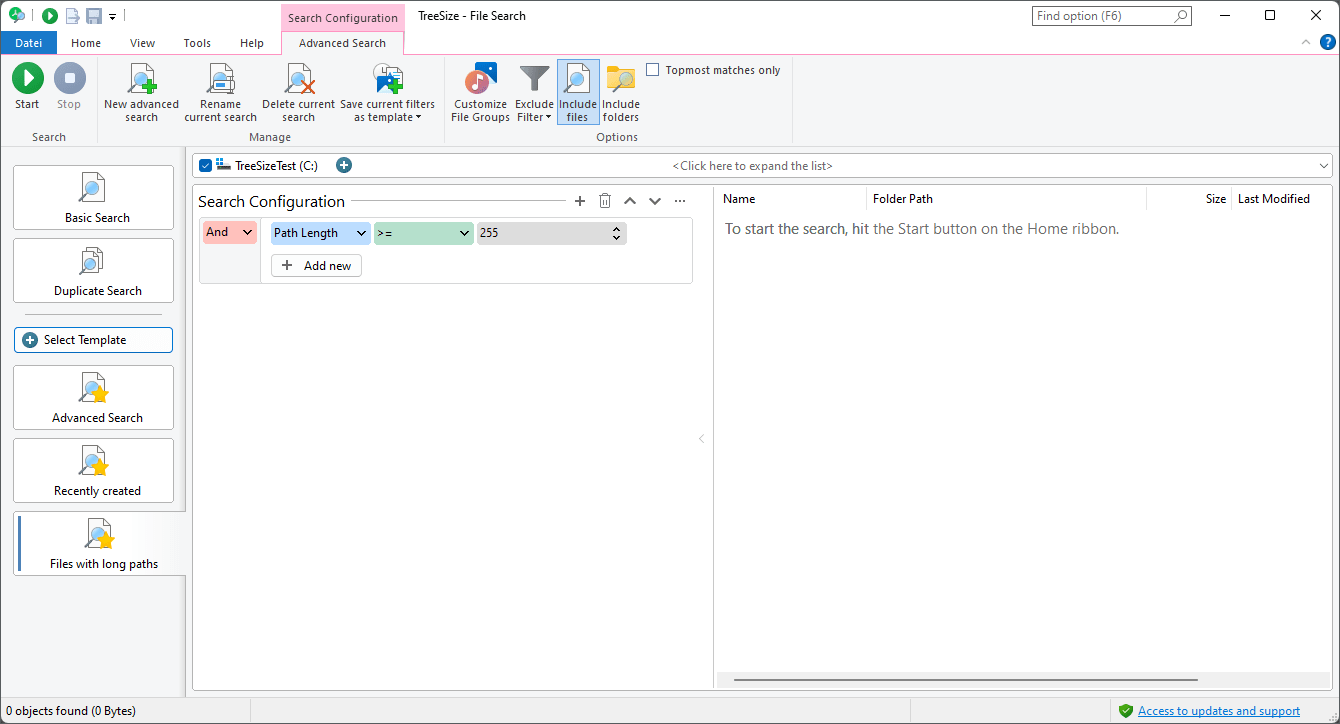How To Fix "File Path Too Long" Error
"File Path Too Long" is a frequently encountered error especially on enterprise storage. Many applications, the .Net Framework and Windows itself have major issues with paths that have 255 or more characters. In the result, files in long paths typically cannot be used.
To fix this, you need to shorten a few folder names. You can do this with TreeSize very easily.
Find all paths with too long path length
To begin with, get yourself the free TreeSize trial version and open up the TreeSize File Search.
Then use the following search filter to find all paths that exceed a certain path length:
From here, you can shorten folder names by hand or use the TreeSize file operations instead.
Repeat this task on regular basis to keep your system clean from too long paths.
Why does it matter?
While Windows' standard file system (NTFS) supports paths up to 65,535 characters, Windows imposes a maximum path length of 255 characters (without drive letter), the value of the constant MAX_PATH. This limitation is a remnant of MS DOS and has been kept for reasons of compatibility.
Although Windows 1603 (Anniversary update) allows turning off this limitation, this option is not enabled by default as many applications still do not work properly with long paths.
Long paths are often created accidentally, for example if a volume is integrated into a Distributed File System (DFS) tree or a top-level folder get a longer name. Once a path has exceeded the maximum length, Windows Explorer can no longer access it.